Some users have noticed plenty of log files on their Macs. Before they are able to clear these files on macOS or Mac OS X and get more space, they have questions like these: what is a log file? Can I delete crashreporter logs on Mac? And how to clear logs files from macOS Ventura, Mojave, Sierra, and more? Check out this complete guide about deleting log files on Mac.
What Is A Log File on Mac?
Log files record the activity of system applications and services, such as app crashes, problems, and internal errors, on your Mac. Simply put, logs files include the logs related to macOS and applications. You can view/access log files on Mac through the Console program: just open the program and you’ll see the system log section.

However, these log files are only needed by developers for debugging purposes and are basically useless to regular users, except when a user submits an app crash report to the developers. So if you notice that system log files are taking up lots of space on your Mac, it is totally safe to delete the log files, especially when you have a MacBook or iMac with a small SSD and is running out of space.
Where Is the Log File Located on Mac?
To access/locate system/app log files on macOS, please follow these steps.
Step 1. Open Finder on your Mac.
Step 2. Choose Go > Go to Folder.
Step 3. Type ~/Library/Logs and click Go. Then you can see logs related to apps on your Mac.
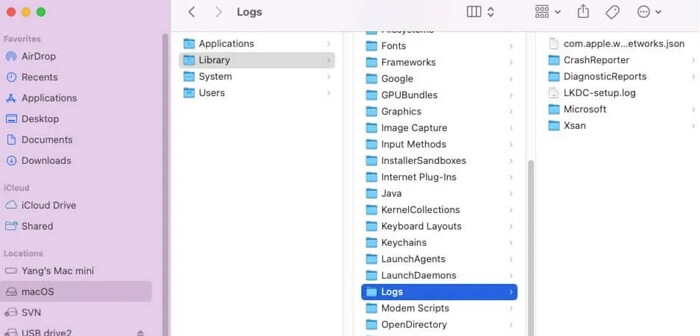
Step 4. Also, you can find log files in /var/log folder that includes logs about macOS.
To clean log files on Mac, you can manually move them from different folders to Trash and empty the Trash. Or you can use Macube Cleaner, a clever Mac cleaner that can scan out system logs from different folders on your Mac and allows you to delete the log files in one click.
Is It Safe to Delete Log Files on Mac?
The answer is YES commonly. The log files are error reports and will be generated again when necessary. However, remember not to delete the log folder and just remove the unwanted logs included in it.
Safe and Easy Way to Delete Log Files on macOS/Mac OS X
Macube Cleaner can help you free up space on the hard drive on Mac by cleaning system log files, user logs, system caches, mail attachments, unneeded old files and more. It is a good helper if you want to perform a complete clean-up of your Mac and free up more space. Here is how to clear system log files on macOS/Mac OS X with Macube Cleaner.
Step 1. Download Macube Cleaner on your Mac. The program is totally easy to use.
Step 2. Launch the program. It will show the system status of your Mac, including its storage and how much storage has been used.
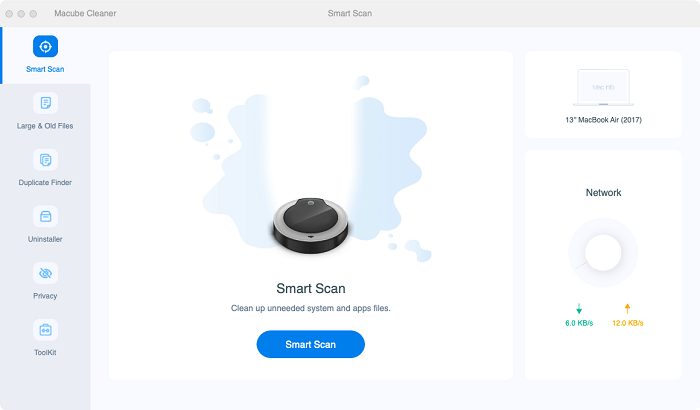
Step 3. Choose System Junk and click Scan.
Step 4. After the scanning, choose System Logs. You can see all system log files, including file location, created date, and size.
Step 5. Tick System Logs and selectively choose some of the log files, and click Clean to delete the files.
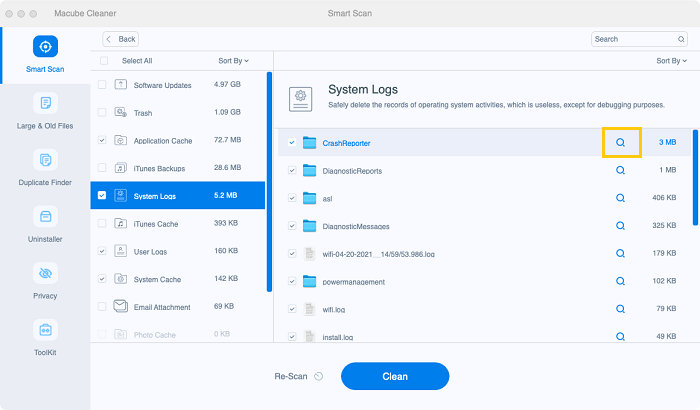
Tip: You can then clean users logs, application caches, system caches and more on Mac with Macube Cleaner.
How to Manually Clear Log Files on Mac
There are 2 ways for you to clear log files on Mac without the help of a specialized tool.
Way 1. Clear Mac Log Files via Finder
Follow the steps in Part 2 to locate app logs or system logs in Finder on your Mac. Then, remove unneeded logs from the folder.
Way 2. Delete Mac System Log Files with Console
Step 1. Open Console by accessing Launchpad and clicking Other > Console.
Step 2. In the left sidebar, click Crash Reports. Next, select the unnecessary logs from the right pane and click Clear in the upper menu to remove them. So do for Log Reports, Diagnostic Reports, Mac Analytics Data, and system.log.
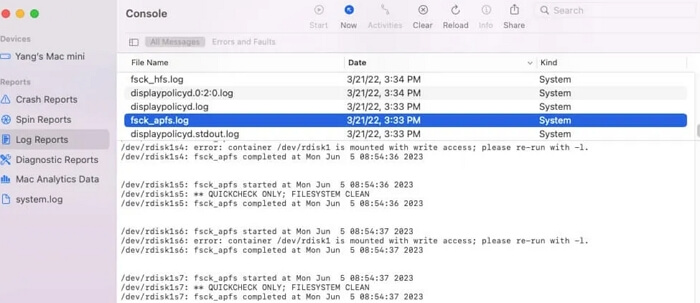
FAQs
1. How to Delete Mail Log Files on Mac?
If you find that Mail log files occupy a large amount of disk space on your Mac, just try to enter the ~/Library/Logs/Mail folder and then delete useless logs from it.
2. How to Clear System Data on Mac?
System data includes temporary files, app cache, system cache, application leftovers and so on. To clear different types of system data in one place, using Macube Cleaner is no doubt an ideal way. Its Smart Scan feature enables you to effectively clean system data within a few clicks.
Conclusion
Now, you must understand the Mac log file well from what it is to how to delete it. To easily clear log files from your Mac, it's always suggested to use a professional third-party tool like Macube Cleaner that can easily delete system data without any damage to the macOS.

Macube Cleaner
Speed up and troubleshoot your Mac super easily with a Macube full-featured free trial!
Start Free Trial