Avast is popular antivirus software that can protect your Mac from viruses and hackers, and more importantly, secure your privacy. Despite the usefulness of this software program, you might also be frustrated by its extremely slow scanning speed, occupation of large computer memory, and distracting pop-ups.
Therefore, you might be seeking a proper way to completely remove it from your Mac. However, it is complicated and time-consuming to do so since many app files and folders are attached to the software program which might take up plenty of space on your Mac. This is why in this article, we will explain how to uninstall Avast from your Mac safely and completely.
How to Uninstall Avast from Mac [Quickly and Completely]
As we mentioned above, it's usually a bit complicated to remove Avast manually because it can easily leave out some app files which take up your space. So, if you want an efficient and hassle-free way to do the uninstalling task, the easiest way is to use a third-party Mac cleanup program like Macube Cleaner. It is an easy-to-use and quick way that allows you to uninstall Avast and at the same time all of the files and folders that are associated with the software program.
Besides, Macube Cleaner can clean up your Mac in various ways so that you can free up a large amount of computer memory and make your Mac perform better. Thus, Macube Cleaner can not only free up space on your Mac but also speed up it.
For you to understand how to uninstall Avast using Macube Cleaner on Mac, here are detailed steps that you can easily follow:
Step 1: Download and Install Macube Cleaner
Step 2: Launch Macube Cleaner, from the left side of the interface, choose the "Uninstaller" tool, and click the "Scan" button to scan all the applications that you have stored on Your Mac.
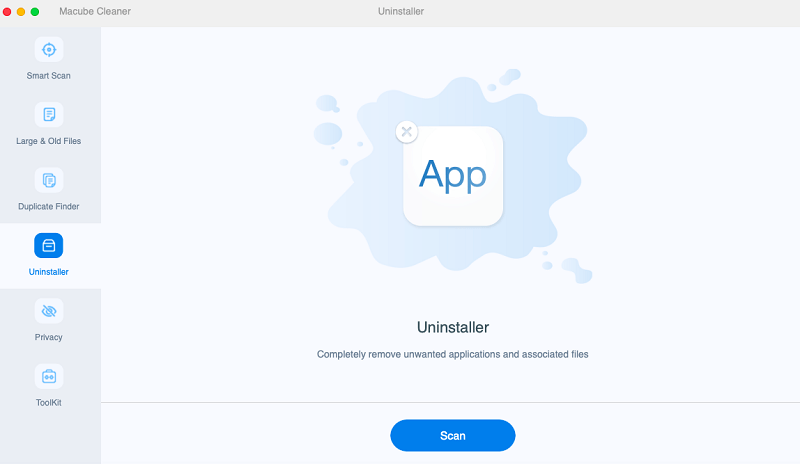
Step 3: When the scanning process is completed, select Avast from the list of scanned apps, then Macube Cleaner will automatically select its related files and folders on the right.
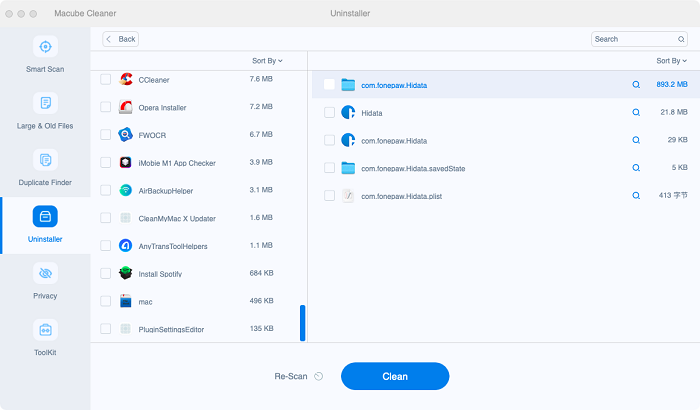
Step 4: Click on the "clean" button to remove Avast and its related files completely.
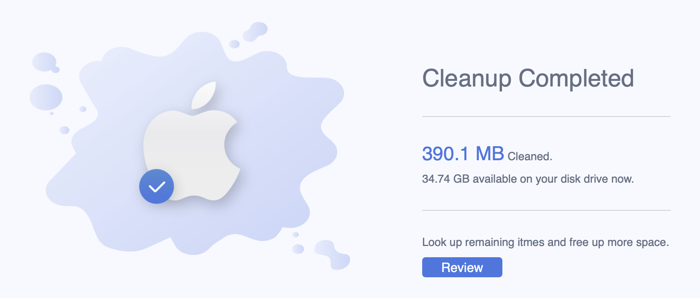
Now, you have successfully uninstalled Avast along with its associated files and folders left behind from your Mac in just one click, which is super easy and convenient.
How to Uninstall Avast on Mac with Built-in Uninstaller
If you have downloaded and installed Avast on your Mac, you can also use its built-in uninstaller to remove the program from your Mac. However, in this way, you need to manually uninstall Avast and the files and folders that are associated with it.
For you to understand how to uninstall Avast using its built-in uninstaller on Mac, here are detailed steps that you can follow:
Step 1: Open Avast Security. You can do so by clicking the Avast icon in the toolbar and selecting “Open Avast Security” or clicking the Avast icon from the Applications folder in Finder.
Step 2: Go to the menu bar on the top left of your Mac, click on "Avast Security", and then select "Uninstall Avast Security".
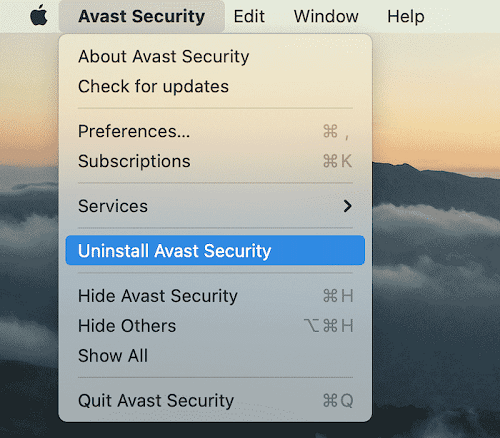
Step 3: After that, the Uninstaller window will show up. Click on the “Continue” button. Then the uninstallation process will begin and in a few seconds, a message about the Avast was successfully removed from your Mac will show up.
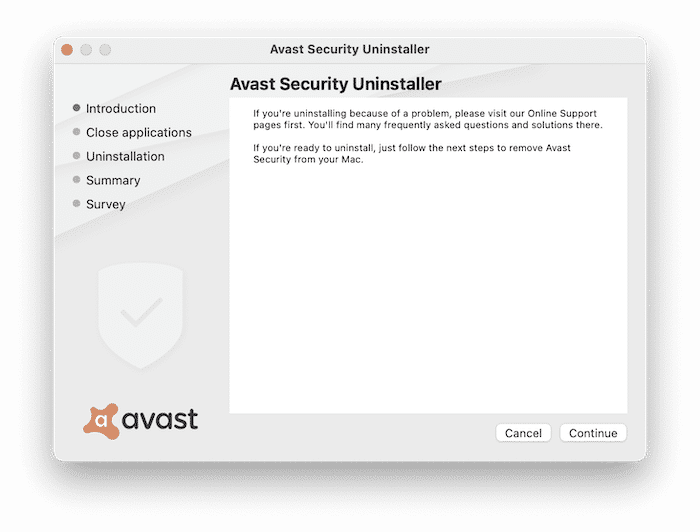
Step 4: To find and remove leftover files of Avast Security, you need to open Finder, press the Command+Shift+G key in combination and in the search field type ~/Library. Then click on the "Go" button.
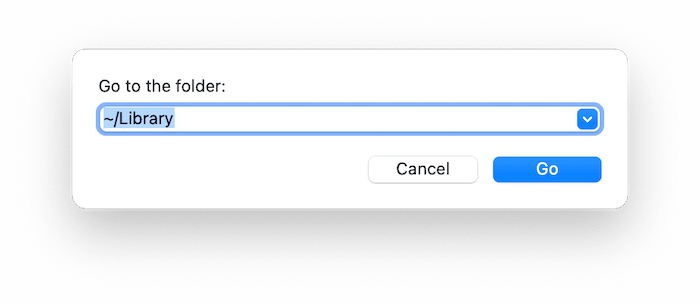
Step 5: In the Library folder, you can explore these routes to find and delete all the remaining files and folders that are associated with Avast Security.
~/Library/ApplicationSupport/AvastHUB
~/Library/Caches/com.avast.AAFM
~/Library/LaunchAgents/com.avast.home.userpront.plist
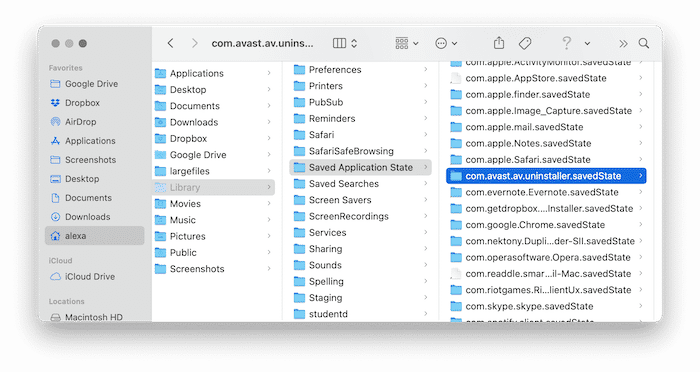
How to Uninstall Avast from Mac [Quickly and Completely]
In addition to the two methods mentioned above, you can also uninstall Avast from your Mac manually by following the below steps:
Step 1: Stop Avast from running on your Mac.
Open Activity Monitor, find and then highlight the running process of Avast. Click on the "Quit" Button to stop Avast from running.
Step 2: Move Avast and its related files to the trash.
Open Finder, then select Application. Find Avast Security and then drag it over to the trash/right-click on it and choose Move to Trash. After that, empty the apps on the trash in order to delete it permanently. After that, find and remove all the remaining files and folders associated with Avast Security.
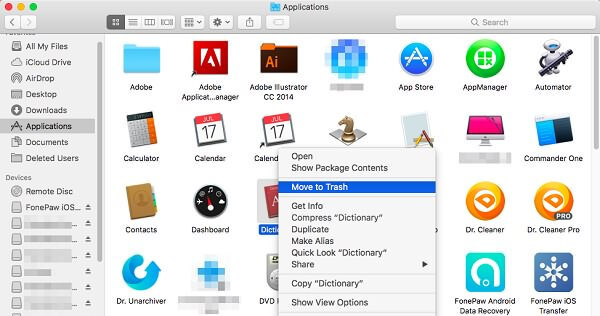
Note: This method will not completely remove Avast from your Mac because you may not find and remove all the files or folders that are associated with Avast. Therefore, these remaining files or folders that you don’t need might still occupy the storage space on your Mac.
Conclusion
Above are the three feasible methods that can uninstall Avast from Mac, among which Macube Cleaner is the easiest and the most user-friendly one that can allow you to remove the software program along with its related files and folders completely and safely just in one click. If you’re no longer satisfied with Avast and bothered about removing it, Macube Cleaner is the best choice for you to uninstall it.

Macube Cleaner
Speed up and troubleshoot your Mac super easily with a Macube full-featured free trial!
Start Free Trial