Since the inception of macOS, users have been seeing the classic small hard drive icon on their desktop titled “Macintosh HD”. It is the most important macOS utility which stores all your user and system data and adds desktop personalization. For various reasons, you may want to hide it. If so, this is the article for you.
Here, we will briefly discuss Macintosh HD, and show you some ways how to remove Mac HD from desktop or show the icon. Meanwhile, if you want to clean up your Macintosh HD to improve your Mac’s performance or recover important data from the drive, this article will give you the best solution for that.
Part 1: Quick Questions about Removing Macintosh HD from Desktop
What is Macintosh HD?
In technical terms, Macintosh HD is the name of the solid-state drive or SSD (previously a hard disk or HD) present inside the Mac device. macOS users can see the Macintosh HD as an icon which allows them to access the internal files of Mac. In classic macOS, the Macintosh HD icon would sit at the top-left corner of the screen.
![]()
This is what a Macintosh HD icon would typically look like. However, since macOS X Ventura (Version 13), the icon is hidden. So, what is it?
Simply put, Macintosh HD is the system location where all of your files are stored. This includes both system files and user files. Depending on where you access it, the information will be shown to you in different ways.
In all cases, the “Macintosh HD”, the hardware, is split into two partitions, which is implemented in macOS 10.15 (Catalina) or later. One part is called Macintosh HD which is inaccessible to most users. It contains all the internal files of macOS. Your Mac device needs these files to function and if deleted, your Mac will fail to load or boot up altogether. This is why regular users can't access modify or delete these files.
On the other hand, we have what is called Macintosh HD-Data. This is the part where all the user files are saved, including photos, videos, audio, documents, games, and other files. Regular users of macOS have read and write permission for Macintosh HD Data.
It can be found on your desktop, in the Finder menu, and also in the Disk Utility.
In Finder: In the Finder sidebar, under Locations find Macintosh HD.
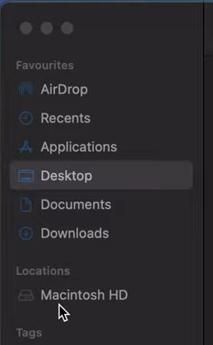
If you click it, you will see four folders titled Applications, Library, System, and Users. Note that Macintosh HD and Macintosh HD-Data are not shown separately here.
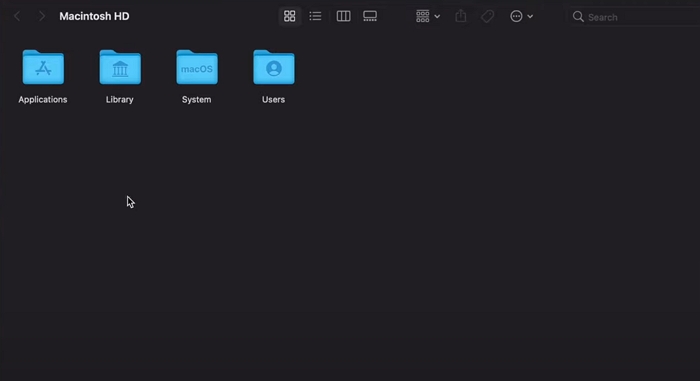
In Disk Utility: Open up Disk Utility. You will see Macintosh HD and Macintosh HD-Data separately.
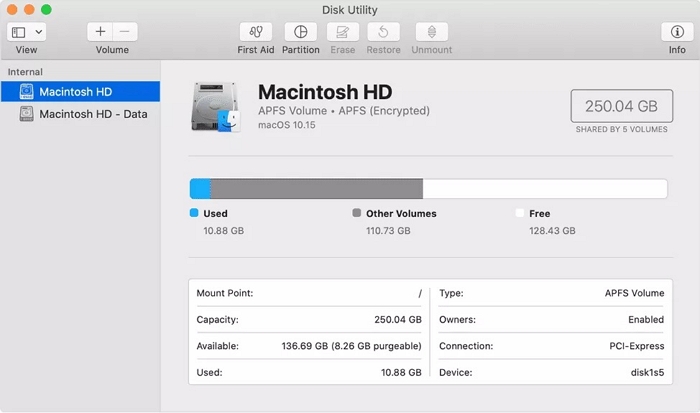
2. Why is there a Macintosh HD on the desktop?
By default, in the newer macOS versions, the Macintosh HD icon does not show on the desktop. But if you are using an older version of macOS in your iMac, MacBook, MacBook Pro, MacBook Air, etc., you can likely see the Macintosh HD icon.
3. Is it safe to remove the Macintosh HD icon from my desktop?
Yes, it is safe to remove the "Macintosh HD" icon from your Mac desktop. Removing the icon from the desktop does not delete any data on your hard drive, which simply hides the icon. You can still access the drive via Finder.
Part 2: How to Remove/Hide Macintosh HD from Desktop
The way to remove or hide the Macintosh HD icon from the desktop is pretty simple and it can be done through the Finder settings/preferences window.
Method 1: Through Finder Preferences
Step 1: At the top menu, click on Finder.
If you cannot find it, type “Finder” in Spotlight Search.
Step 2: Click on Settings. Go to the General tab.
![]()
Step 3: You will find some options underneath the caption “Show these items on the desktop”. Uncheck the Hard disks option.
![]()
Step 4: This will hide the Macintosh HD icon. If you are using an older macOS version, go to Finder > Preferences.
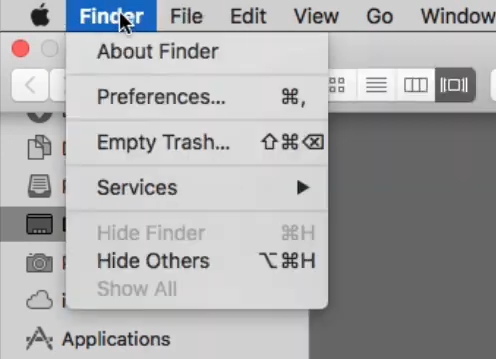
Step 5: Scroll down until you find the category titled Devices. Uncheck the Hard disks option.
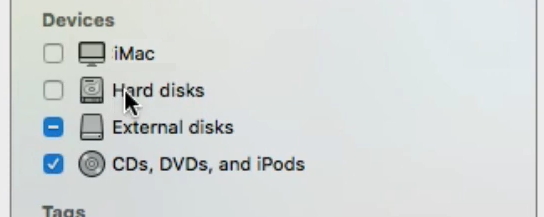
Method 2: Hide from the Sidebar
Step 1: Go to Finder > Settings > Sidebar.
Step 2: Under Locations, uncheck Hard Disks.
![]()
Part 3: Added Guidance on Macintosh HD
So, now that you understand what Macintosh HD and Macintosh HD Data are, you may want to clean up the system and user file clutters from Macintosh HD for a fast and tidy MacOS. As we have seen before, Macintosh HD is a very important system drive, so unless you are an experienced user, it is not safe to randomly delete files and folders. Furthermore, you have accidentally deleted some important files, or they have been deleted or corrupted due to a system malfunction or malware attack and have to get them back. Read on to learn about ways to deal with issues on Macintosh HD.
Guide 1: How to Clean Up Macintosh HD
If you want to junk files to clear up space, remove clutter, and speed up your macOS performance, you can easily do it through Macube Cleaner.
Macube Cleaner is an affordable, all-in-one junk cleaner for both system data and personal files. It can effectively find and safely delete junks, including system logs, application cache and cookies, etc. Meantime, you can also use it to detect large files, duplicate files and similar images, unused extensions and applications, and malware which are safe to delete. Thus, boost your Mac device’s performance and saving you precious time.
The software comes with several features:
- Eight solutions under one umbrella - including junk cleaner, file shredder, extension manager etc. to remove all useless items.
- Smart Scan has two different scan options: quick scan and deep scan.
- Safely uninstall unused applications and extensions.
- Completely erase undeletable files/applications without leaving any trace.
- Effectively clear out all hidden cookies, cache, and browsing history from internet browser applications thus saving space and protecting your privacy.
Here are some quick steps on how to clean Macintosh HD:
Step 1: Run Macube Cleaner. On the navigation bar on the left, click Smart Scan.

Step 2: Preview and select the files you want to delete from the Macintosh HD, then press Clean.

Guide 2: How to add the Macintosh HD icon back to desktop?
If you want to see the Macintosh HD icon back on your desktop, or it was not there to begin with so you want to see the icon so you can view your system files, follow these steps.
Step 1: At the top menu, click on Finder > Settings. Go to the General tab.
Step 2: Under “Show these items on the desktop”, check the Hard disks option.
![]()
If you are using an older version of macOS, follow these steps:
Step 1: Go to Finder > Preferences.
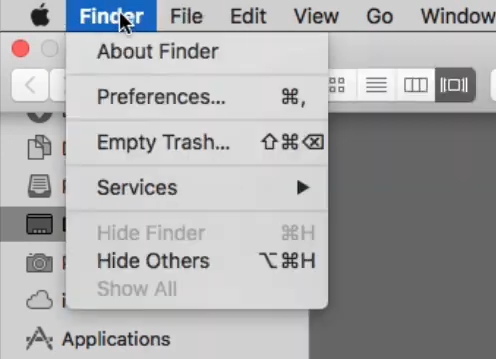
Step 2: Scroll down to Devices. Check the Hard disk option.
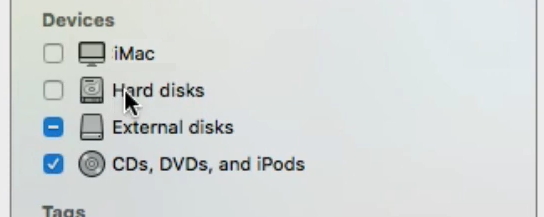
Guide 3: How to Recover Lost Data from Macintosh HD?
While Macintosh HD cannot be deleted normally, you can delete it from Disk Utility. There may be cases where you have accidentally deleted Macintosh HD, formatted it, or deleted parts of it, or due to a malware attack, many files may have been lost. At that time, you can easily recover these lost data with Eassiy Data Recovery.
Eassiy Data Recovery is one of the best data recovery software for Mac. With over 15 million users and a 98.6% success rate, Eassiy can utilize its powerful algorithms to recover 1000+ file types, including audio, videos, photos, eBooks, documents, emails, software, and extensions. It can support 2000+ storage devices from internal hard disks to external hard drives. You can even recover lost drive partitions with Eassiy. Furthermore, it is versatile for all data-loss scenarios such as accidental deletion, system crash, formatting, virus attack and more.

The software comes with many features:
- Recover lost data from Macintosh HD and Macintosh HD-Data in their original quality.
- Supports 1000+ file types for photos, videos, audio, documents, emails, and other files such as 3D files, static and dynamic webpages, and so on.
- Recovers data from 2000+ storage types such as USB drive, HDD, memory SD card, SSD, MicroSD, external disk, digital cameras, camcorders, etc.
- Multi-platform; supports Windows, MacOS, MacOS X and file systems like FAT16, FAT32, and NTFS to name a few.
- Accounts for a huge number of data loss scenarios, including formatting, RAW partition, system crash, virus attack, etc.
Here are the steps on how to recover data from Macintosh HD:
Step 1: Launch Eassiy Data Recovery. For Mac Data Recovery, click Start.
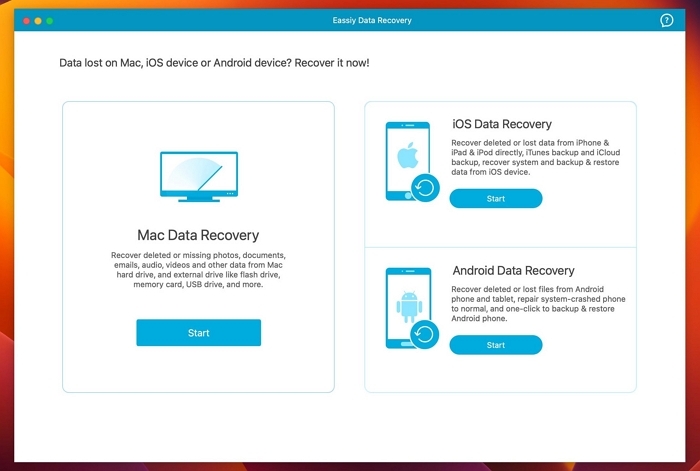
Step 2: Choose the wanted file types and the target drive to scan. Then hit Scan to continue.

Step 3: Select the files you want to recover and click Recover.

Conclusion
Macintosh HD is an important part of the digital ecosystem of macOS and macOS X. As a macOS user, you should be familiar with its functionalities and you can refer to this article any time. Now that you understand how easy it is to remove or show the Macintosh HD icon from your desktop, you can personalize your desktop to your needs. Apart from this, if you want to clean up your Macintosh HD, you could try the recommended Macube Cleaner, a robust file eraser. When you need to recover lost data from your Macintosh HD, don’t hesitate to use Eassiy Data Recovery for help.
Hot Articles

Macube Cleaner
Speed up and troubleshoot your Mac super easily with a Macube full-featured free trial!
Start Free Trial