If you have the feeling that your MacBook is getting slower and slower, too-much useless extensions are to blame. Many of us download extensions from unknown websites without even knowing it. As time goes by, these extensions continue to accumulate and thus result in the slow and annoying performance of your MacBook. Now, I believe a lot of people have this question: What are they exactly, and how to delete extensions?
There are mainly 3 types of extensions: Add-on, Plug-in, and Extension. All of them are software created to enable your browser to provide more tailored service and additional tools for you. That being said, they also differ in many cases.
Part 1: What are the Differences among Adds-on, Plugins, and Extensions
Add-on is a type of software. It can extend the functionality of some applications. In other words, it can add extra functions in the browser so that the browser gives better performance.
The extension is used to extend the functionality of the browser just like Add-on. These two are basically the same, for they add various things into the browser to get the browser to perform better.
Plug-in is a bit different. It cannot be run independently and can only change something on the current web page. It can be said that Plug-in is not that powerful compared with Add-on and Extension.
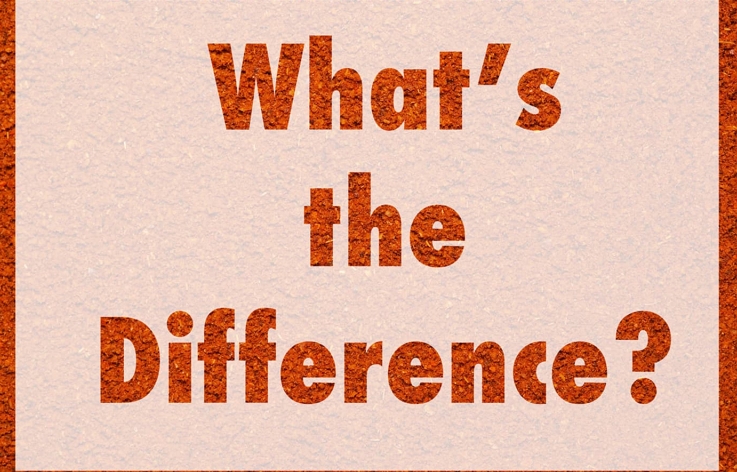
Why it’s crucial to avoid extra add-ons,Plugins, and Extensions?
It is crucial to avoid extra add-ons, plugins, and extensions because they can slow down your website, compromise the security of your site, and create compatibility issues with other plugins or themes.
Part 2: How to Remove Extensions on Mac Computer
In this post, we will introduce two methods to help you remove the useless plugins and extensions on your Mac.
1.Remove Plugins and Extensions with Macube Cleaner
Macube Cleaner is an application designed to search and clean up the useless trash files in your MacBook. It also enables the user to easily manage all the extensions on the computer.
First, download Macube Cleaner(opens new window). You’ll see the following surface when you open Macube Cleaner. Click the ToolKit on the left. There are 3 tools in the ToolKit. Choose the middle one—Extensions.
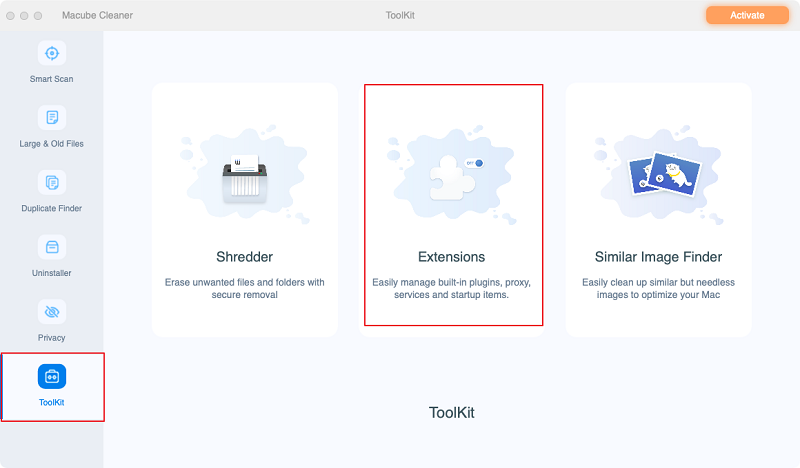
Next, click Scan or View to check all the extensions in your MacBook.
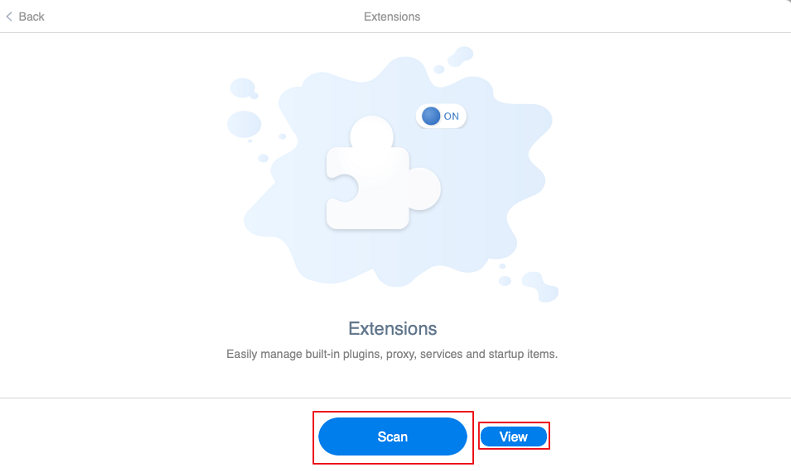
After clicking Scan or View, you enter the extension control center. All the extensions in your computer are here. They are all categorized so that you can easily find them and realize your purpose.
Login on the top left are startup extensions.
Proxy are extensions serving as additional helpers of some applications to extend their functionality.
QuickLook include plugins that are installed to expand Quick Look's abilities.
Serivces contains extensions that provide convenient service for the user.
Spotlight Plugins includes plugins that are added to enhance the functionality of spotlight.
Toggle off the unwanted extensions to make your Mac boot and run faster!
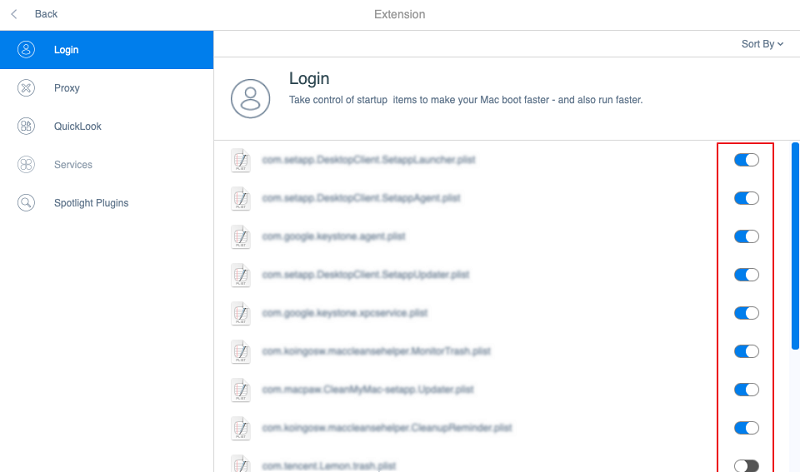
2.Manage Plugins and Extensions Manually
If you don't want to download an extra application, you can always follow the steps below to toggle off or remove extensions in your browsers.
On Mozilla Firefox
First, click the menu button on the top right to open the menu. Then click on Settings.
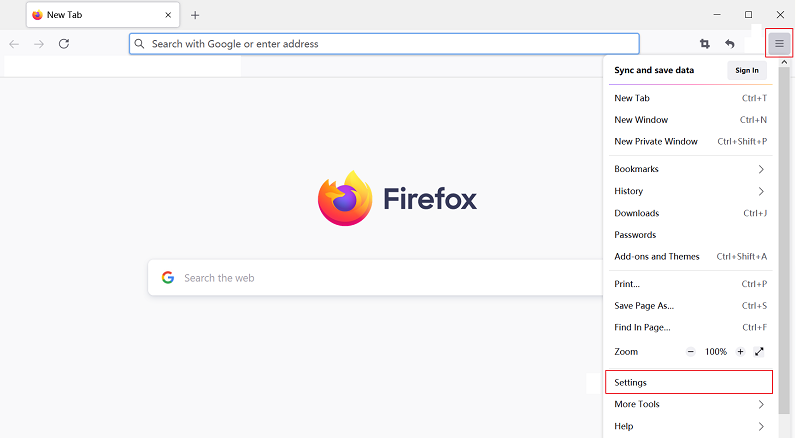
Next, click Extensions & Themes on the left.
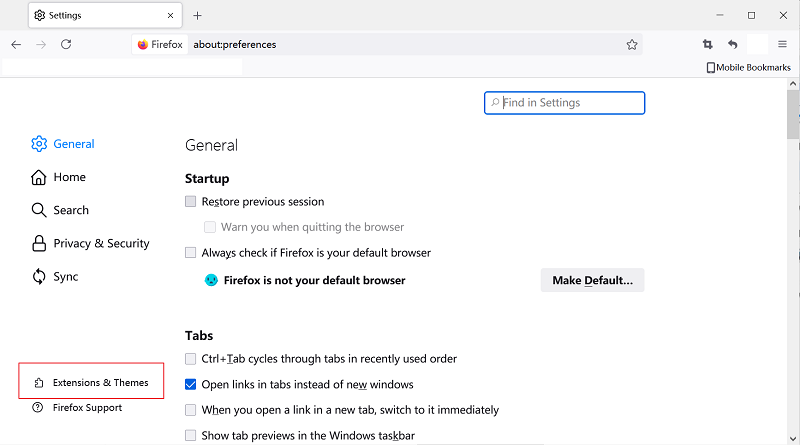
Click Extensions on the left. Then click the button on the right to turn them off.
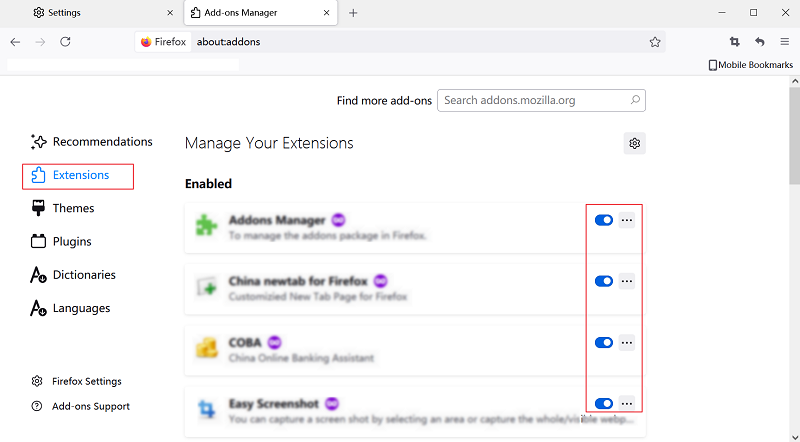
If you also want to manage or remove plugins on Firefox, click the Plugins on the left. Then click on the small logo on the right to turn them off.
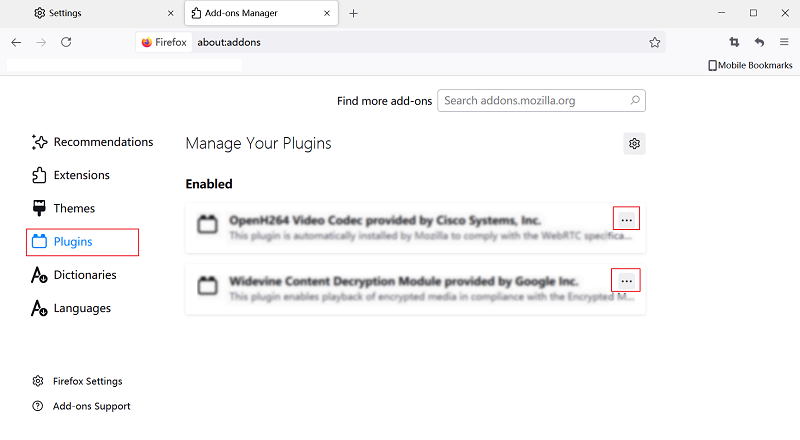
On Google Chrome
First, click the menu button on the top right. Then click More tools>Extensions.
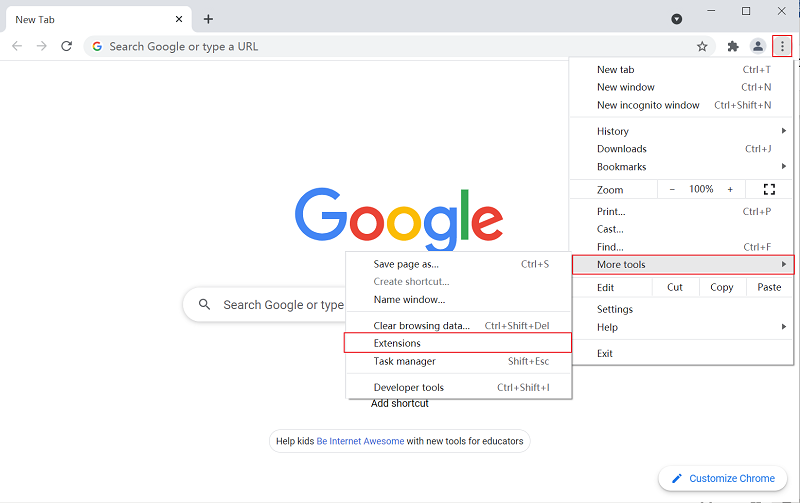
Next, we can see the extensions. You can click the button on the right to turn it off or click Remove to directly remove the extension.
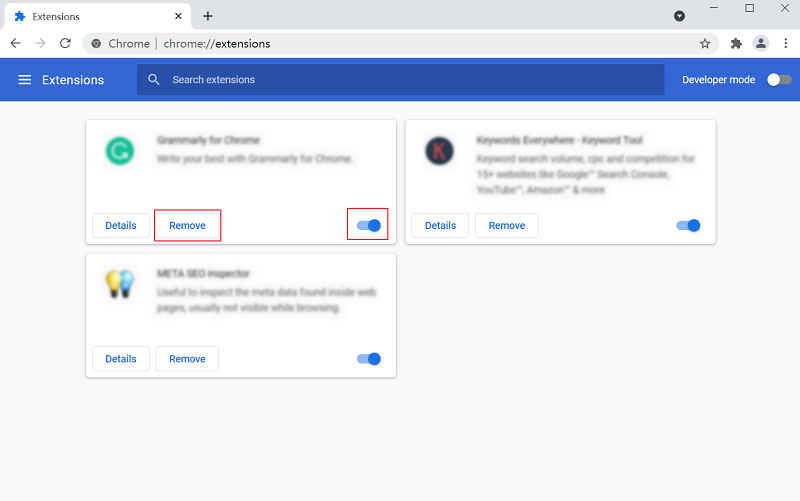
On Safari
1. Click Safari after opening the Safari app > click the Preferences.
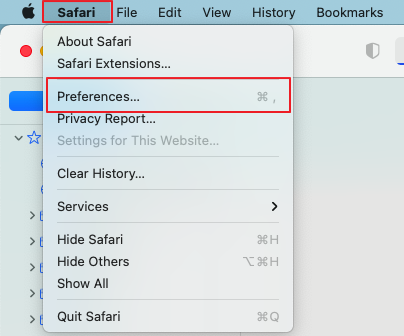
2. Click Extensions on the top. Click the square beside the purple logo to turn it off and click Uninstall to directly uninstall the Safari extension.
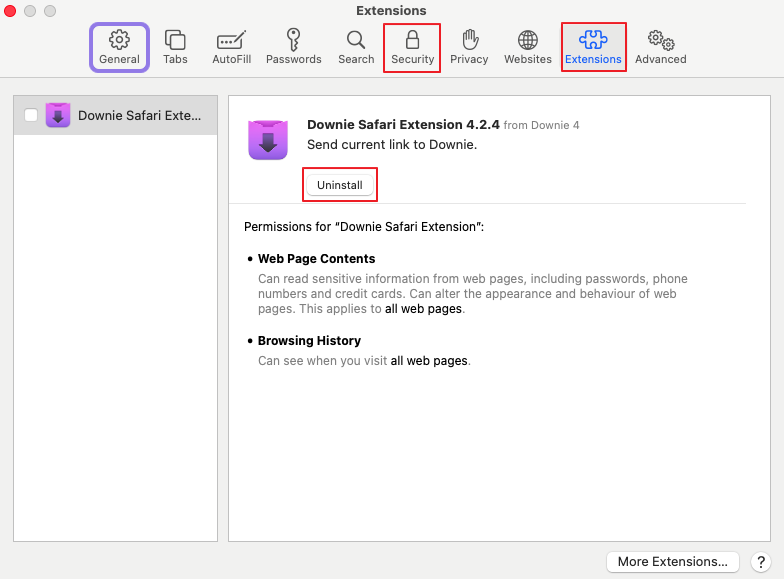
If you want to remove Safari plugins, you can go to the Security tab. Then uncheck the box next to "Internet plug-ins" so that "Allow Plug-ins" is unchecked and turned off.
After the introduction of how to remove plugins & extensions on MacBook Air, it is obvious that the first method would be more convenient. Compared with managing extensions manually, from one browser to another, managing extensions with the help of the powerful Macube Cleaner can save you a lot of trouble and mistakes. It can also help you with your daily maintenance of your MacBook, such as deleting useless files and duplicate pictures, saving your MacBook plenty of space, and enabling your MacBook to run fast as new.

Macube Cleaner
Speed up and troubleshoot your Mac super easily with a Macube full-featured free trial!
Start Free Trial