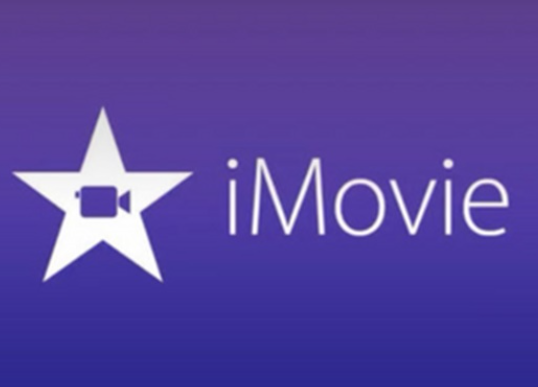Summary: This post is about how to clean up and optimize your Mac. The lack of storage should be blamed for the annoying speed of your Mac. What you need to do is to find out the trash files that are taking up so much space on your Mac and clean them up. Read the article to know how to speed up your Mac computer.
To optimize your iMac/MacBook, it is crucial to keep your Mac clean and make sure there is enough space left for Mac system to run applications and load pages, especially for Mac computer that has been used for years with less than 10% memory space left.
So how do you speed up your Mac? Regularly, you would try to empty your trash, remove old disk data such as images or documents, and clear the useless downloads to optimize your system. That is exactly the correct way to speed up a sluggish Mac. However, manually offloading files from Mac's hard disk is not efficient enough because it requires hours to do so. With lots of Mac cleaners available on the internet, the key to optimizing your Mac is to choose a suitable Mac cleaner.
People also see:
4 Easy Ways to Completely Delete Apps on a Mac (opens new window)
How to Quickly Clean Unwanted Big Files on MacBook? (opens new window)
Macube Cleaner-Thoroughly Clean Up Your Mac
Macube Cleaner (opens new window) is a wise choice. You'll find the program:
Powerful: significantly improve your iMac/MacBook performance by cleaning system junk files, large & old files, duplicate files, applications, and application data.
Handy: remove all useless files on your Mac at one click.
Safe: ask for your permission before cleaning files so that it won't delete any of your important files.
The program is compatible with Mac OS X as well as macOS Sierra. Additionally, Macube Cleaner is also considered to be the best alternative to Clean My Mac app, another famous Mac cleaner app to clean and optimize Mac. If your Mac is burdened by too many unneeded files, you can use Macube Cleaner to perform a complete clean-up for your Mac, deleting unneeded junk files, system files, large & old files, duplicate files, apps, app files and so on.
Now you can follow the steps below to optimize Mac performance:
Step 1. Launch Macube Cleaner.
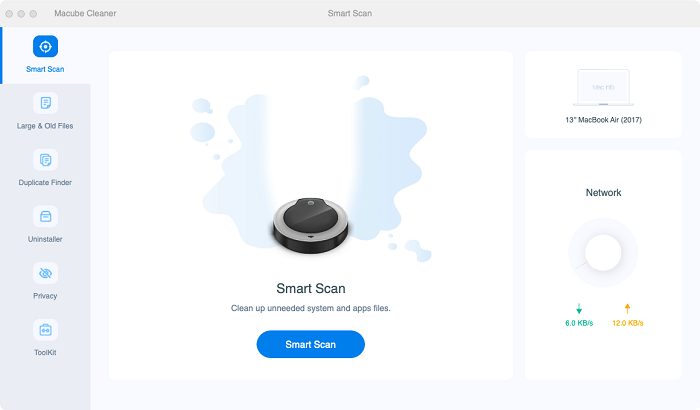
Step 2. Choose "Smart Scan". You can clean up your login items or system junk files, such as junk files, system logs and so on. One of the features I like is that this Mac cleaner app will scan out the data which can be completely deleted without affecting the regular use of your computer. So you don't have to worry about lossing important files. Tick the trash files you want to delete, then click Clean to erase them all.
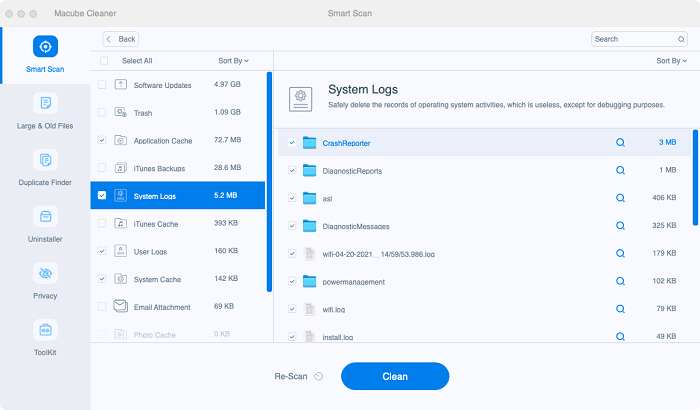
Step 3. After using Mac for a period of time, there must be some unneeded photos, videos, audios, documents that are still occupying Mac storage. Select "Large & Old Files" or "Duplicate Finder" to scan out large or duplicate files on your Mac. You can preview the files before deleting.
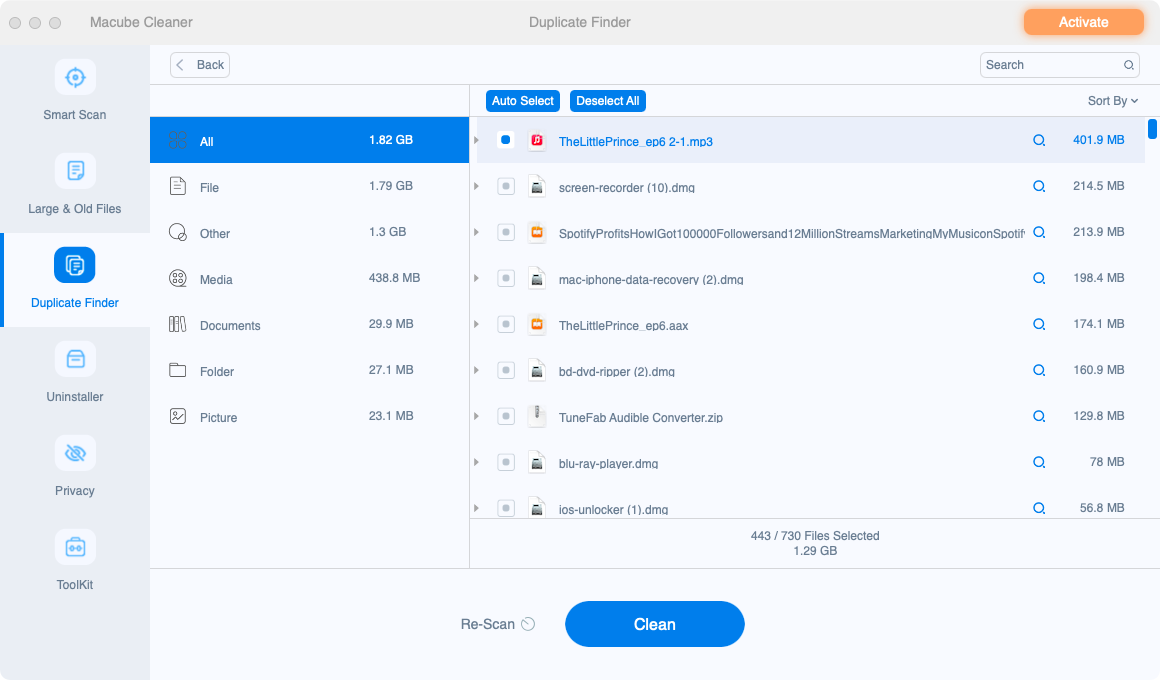
Step 4. If you need to delete an app, it is not enough to just move the app to Trash. Choose "Uninstaller" on Macube Cleaner and it will scan out all apps and related app data on Mac system. Click Clean to completely uninstall the app and delete its related data.
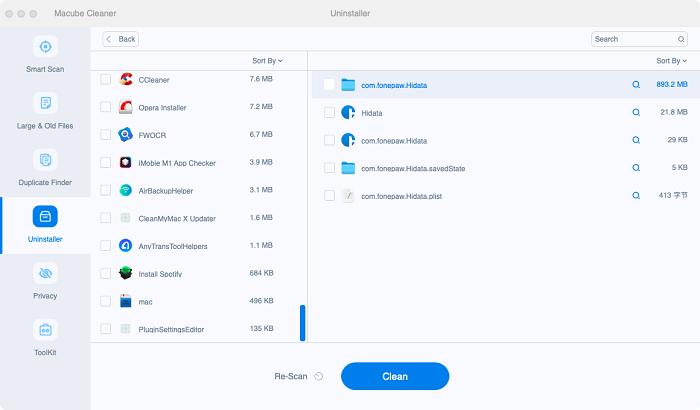
Step 5. To clear the history of your browser, you can try "Privacy". It allows you to clear your using history of Chrome, Safari and Firefox at one click. Just select Privacy and tick the history that you want to delete on the right. Hit Clean to delete them all.
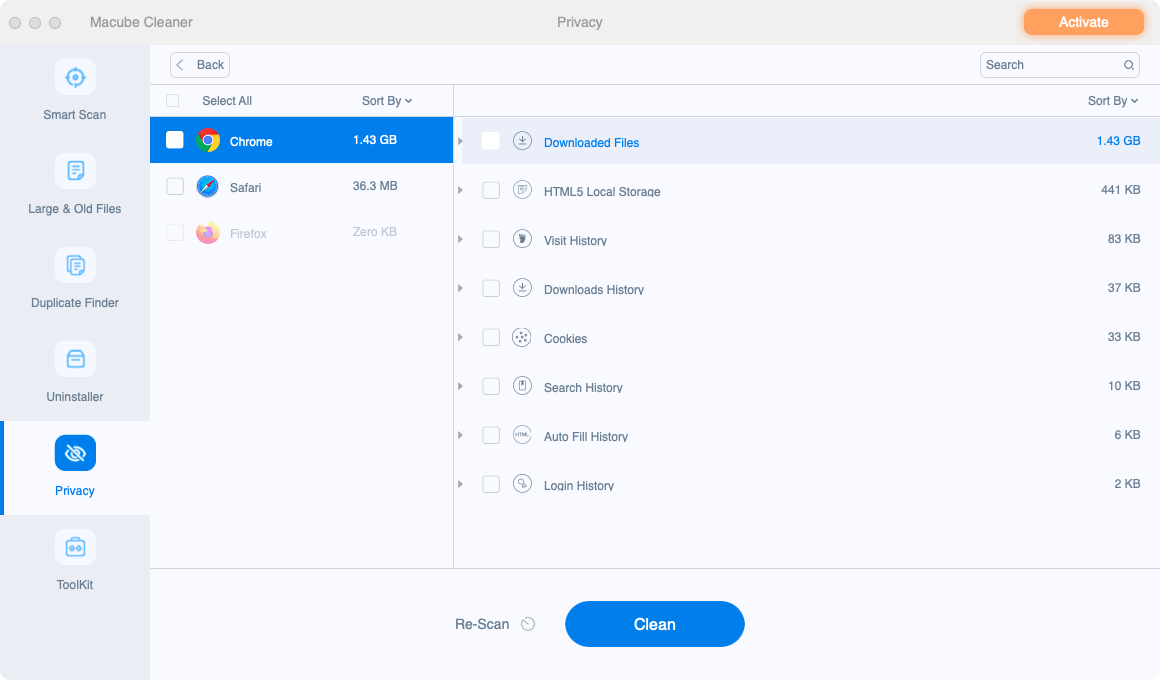
Your iMac/MacBook's performance should be significantly improved after the complete clean-up. If you have other tricks to optimize iMac/MacBook's performance, feel free to share with other users below.