Quick Navigation
- 1. Why Free Up Space of Onedrive on Mac Not Working?
- 2. How to Fix OneDrive Mac Free Up Space Not Working
- 3. Ways for OneDrive Free Up Space on Mac
In today's world, services like OneDrive help Mac users a lot. They let you save and get your files from anywhere, which is very handy. But, as we store more and more stuff, it's super important to make sure there's enough space on OneDrive for Mac. In 2024, with lots of digital things around, it's crucial to deal with this properly. In this guide, we'll talk about how to free up space OneDrive Mac. This will make your digital life smoother and more organized. So, let's learn how to fix your OneDrive not working issue on Mac and make it work better.
Part 1: Why Free Up Space of Onedrive on Mac Not Working?
Sometimes, your OneDrive storage can be full and it can cause your Mac to not work. Here are some reasons why you need to free up space on Mac OneDrive:
- Storage Limit: OneDrive gives you a certain amount of free storage space, usually 5 GB for free accounts. If you go over this limit, you can't add new files to OneDrive until you make room or get a bigger storage plan.
- Mac Storage: OneDrive uses some space on your Mac to sync files with the cloud. If your Mac is running out of space, it can slow down and cause problems with other apps. Freeing up space on OneDrive can help with this.
- Organizing Data: Over time, you might collect lots of files in OneDrive. Sorting and deleting unneeded stuff can help you keep your data tidy and find important files easily.
- Saving Money: If you pay for OneDrive and are close to your storage limit, clearing space can stop you from having to pay more for a larger plan.
Part 2: How to Fix OneDrive Mac Free Up Space Not Working?
If you're having problems with OneDrive on your Mac and the "Free Up Space" feature isn't working as it should, you can try the below-given solutions to fix the OneDrive free up space Mac:
Solution 1: Ensure that your files are current on OneDrive
To make space on your computer by managing files, first, make sure those files are stored in the cloud. When you open a file, it's downloaded to your computer for a little while. So, be sure your files are safely in the cloud. Also, make sure you've done the right things to use "Files On-Demand." If not, you might have trouble with OneDrive not working properly.
Solution 2: Connect your OneDrive account again
Sometimes, if you're having trouble freeing up space on your computer using OneDrive, you can fix it by doing the following steps:
Step 1: First, you need to close OneDrive. To close OneDrive, click on the “OneDrive” icon and then, tap “Help & Settings”. Finally, select “Quit OneDrive”.
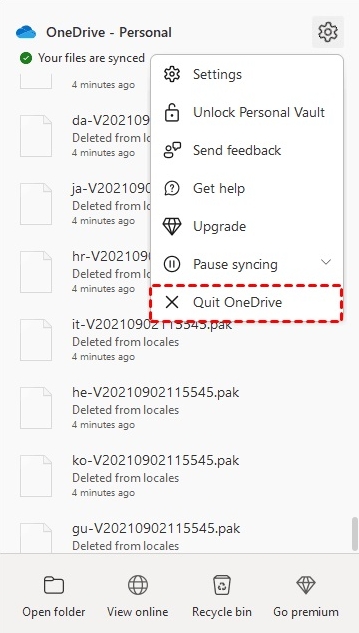
Step 2: Wait a few minutes and reopen OneDrive. After that, you have to follow the steps mentioned above to try freeing up space on your computer once more.
Solution 3: Make sure your OneDrive is always up-to-date
Sometimes, when you update OneDrive, certain features from the older version might not work as well, and you might not be able to find the "free up space" option. If your app doesn't update on its own, follow the below-provided steps:
Step 1: Click on the Start menu, then go to Settings, and click on Apps. In the search box, type "OneDrive" and select it, then choose the option to Uninstall.
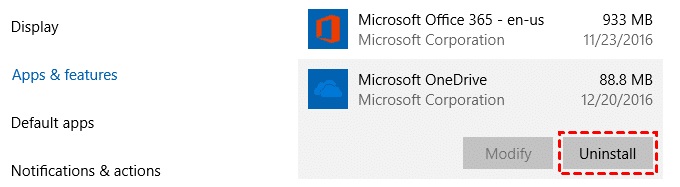
Step 2: Visit the official OneDrive website, download the latest app, and open it on your computer.
Solution 4: Restart the device
Usually, if your computer has issues with freeing up space in OneDrive on Mac or Windows, just restarting it can often fix the problem. You can try turning off your laptop and then turning it back on to see if it helps. To do this, go to the Apple menu and click on "Restart." Then, remove the checkmark next to "Reopen windows when logging back in" and click on "Restart" when the confirmation window appears.
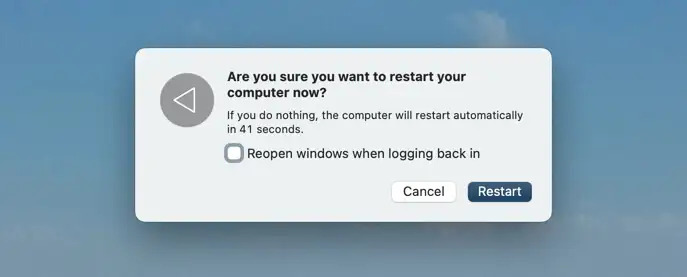
Solution 5: Remove and then install OneDrive again
If you're having problems with OneDrive on your Mac, you can try uninstalling and installing it again:
Step 1: First, disconnect your Microsoft Account from OneDrive.
Step 2: Then, find OneDrive in your Mac's Applications folder and throw it in the Trash.
Step 3: You might need to type in your Mac's password and press OK.
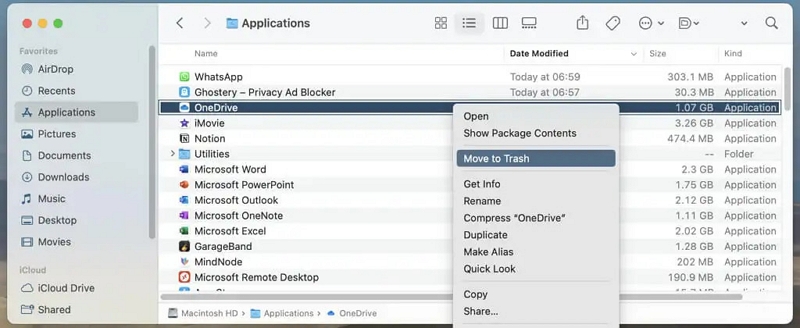
Step 4: After that, go to the Microsoft website or the Mac App Store to download and install OneDrive again.
Step 5: Finally, set up and use OneDrive on your Mac like you normally would.
Part 3: Ways for OneDrive Free Up Space on Mac
Sometimes, even after you've fixed the issue of the "free up space" button, it can happen again. The most effective solution is to free up space on OneDrive on your Mac. Here are some ways for OneDrive free up space on Mac:
Way 1: Get rid of files you don't need
Look through your files and delete the ones you don't need anymore. These could be copies, old stuff, or files you've saved somewhere else. Here are the steps to get rid of files you don’t need.
Step 1: Log in to your OneDrive account using a web browser.
Step 2: Click on "My Files," choose the files and folders you want to get rid of, and click "Delete."
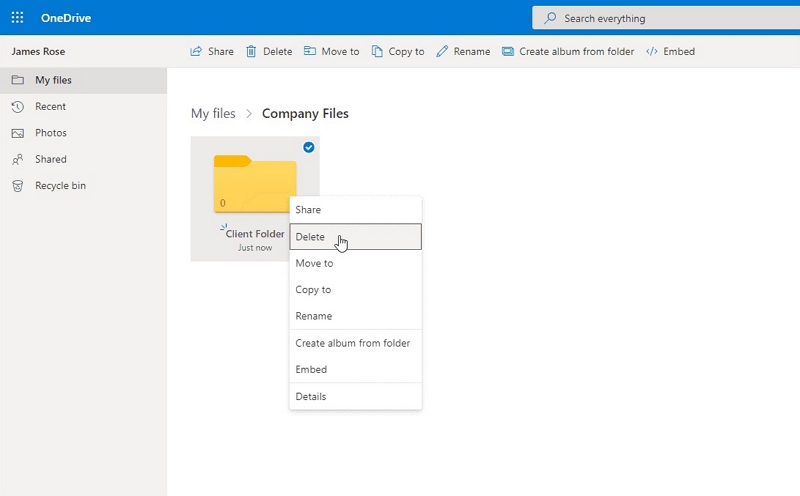
Step 3: Go to the Recycle bin, and click "Empty recycle bin" from the top menu to permanently delete those files.
Note: To make sure you don't lose your OneDrive files, it's a good idea to copy them to either Google Drive or your computer.
Way 2: Remove images and videos from OneDrive
If you put lots of pictures and videos in OneDrive, it can run out of room. To fix this, you can move your images and videos to other online storage places or get rid of old ones from OneDrive. Here's how to remove images and videos you don't need from OneDrive:
Step 1: Go to the Photos part of the OneDrive website.
Step 2: Pick the pictures and videos you want to get rid of and click "Delete" at the top.
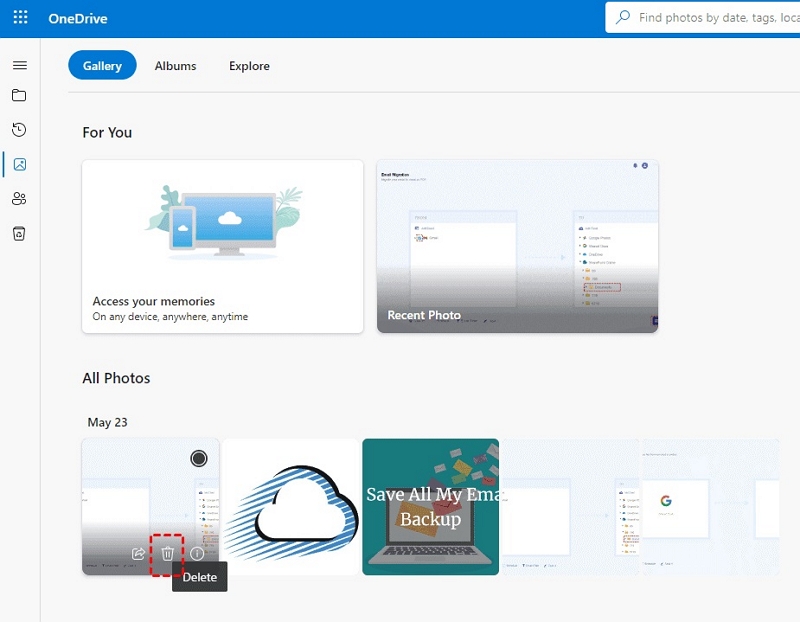
Step 3: Press "Delete" again to make sure you want to delete them.
Way 3: Empty the Trash
When you delete stuff from OneDrive, it goes into a special place called the Recycle Bin. Normally, it stays there for about 30 days before it's completely gone. But these things still use space, so you need to get rid of them to make room. To empty the trash and free up space in OneDrive, follow the below-given steps:
Step 1: First, you need to log in to the OneDrive account.
Step 2: Go to the Recycle Bin in OneDrive and click on "Empty recycle bin."
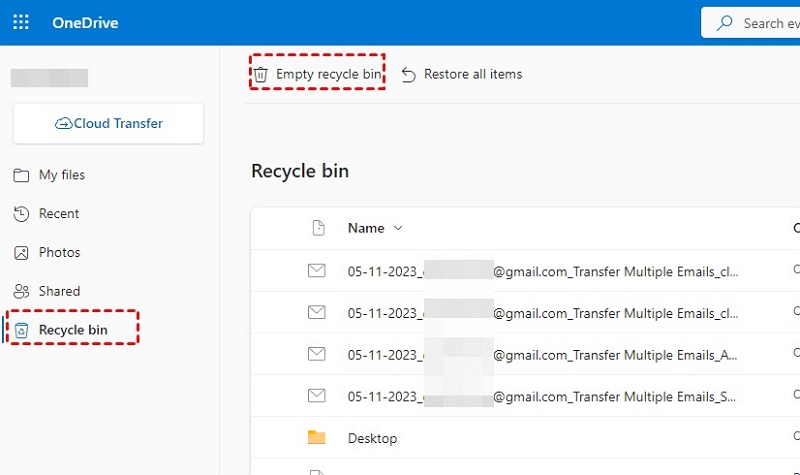
Step 3: Confirm that you want to permanently delete everything by clicking "Yes."
Way 4: Save OneDrive files to your computer
If you have files in OneDrive that you don't use often or want to share, you can put them on your computer or an external hard drive. This will make more room in OneDrive, and you can still get to those files. Here are the steps to save OneDrive files to your computer.
Step 1: Navigate to the OneDrive website and log in.
Step 2: Click on "My files," select the files and folders you want, and then click "Download."
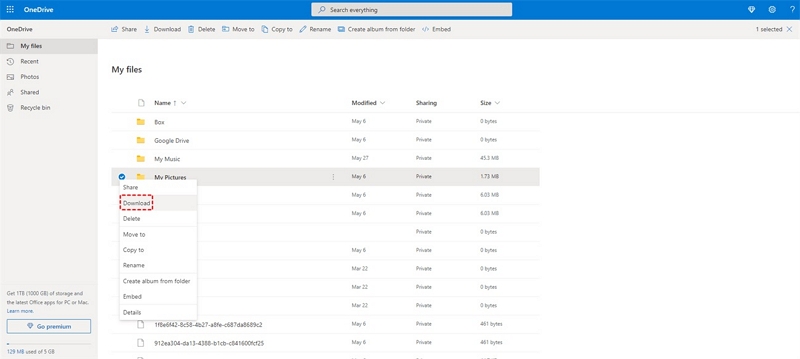
Step 3: This will make a zip folder. Open it and move the files where you want them.
Way 5: Transfer your OneDrive files to a SharePoint website
Other than using Power Automate, you can use a special OneDrive admin account to move files to a SharePoint Site. Here are the steps to transfer your OneDrive files to a SharePoint website
Step 1: Log in using your OneDrive admin account.
Step 2: On the left, click "My files." Then, pick the files and folders you want to move and click "Move to."
Step 3: Choose a folder in the SharePoint site, and click "Move here."
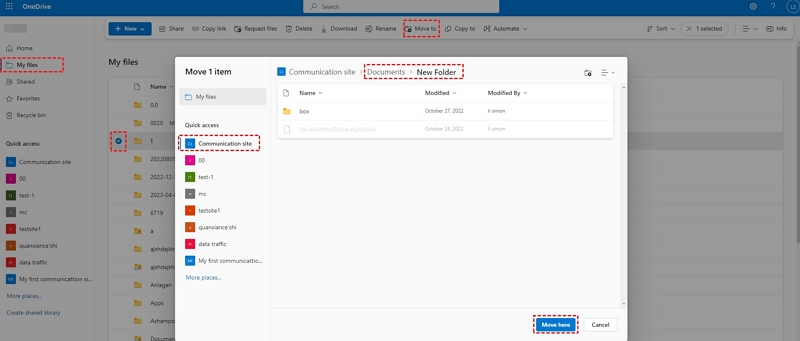
Bonus: Most Effective Way to Free Up Space on Mac
Are you looking for an effective way to free up space on Mac? Then, you can try Macube, which is one of the best Mac cleaners in the market to free up space. With this program, you can make your Mac neat and clean. This tool helps you to get rid of things such as duplicate files, old files, and large files. You can also remove your browsing data, unwanted apps, etc.
Features:
- Macube supports clearing browsing caches and histories to ensure privacy.
- You can scan duplicate files with a customized path and save time.
- Helps you to improve the Mac security by uninstalling malware.
- Provides a previewing function to prevent removing important files.
- Allows you to remove unwanted apps from your Mac without leaving any trace.
Steps to clean junk files.
Step 1: You can put Macube on your device by downloading and installing it. Then, open the program and press "Smart Scan" on the left. This will find files on your device that you can delete.

Step 2: Choose the files you want to remove after you've looked at the scan results.

Step 3: Press the "Clean" button to free up space on your computer.

To be perfectly clear, users can also remove duplicate files, large files, clear cache/cookies and more with Macube. That will help you to free up space on Mac easily.
Frequently Asked Questions About Mac OneDrive Free Up Space Issue:
1. What occurs to my files when I remove them from OneDrive?
When you delete a file from OneDrive, it goes to a special place called the OneDrive Recycle Bin, where it stays for 30 days before it's removed automatically. If you want to make space right away, you can empty the recycle bin yourself.
2. Is OneDrive a suitable option for backing up files?
Microsoft OneDrive is a large cloud service where you can store, sync, and share your folders and files. It works on computers, phones, and websites.
For free, each user gets 5GB of storage. If you need more space, you can pay $2 each month to have 50GB. But the best offer is with Office 365 Home or Personal subscriptions, which give you a big 1000GB (1TB) of storage that can be shared among up to five users.
3. Why does Mac OneDrive use so much space on my computer?
Mac OneDrive uses a lot of space because it lets you see all your cloud files in your OneDrive folder, even if they're not saved on your Mac. This is meant to make it easy to access your files, but it can fill up your computer's storage. Additionally, keeping old versions of files and offline files can also use up space.
Conclusion
Taking care of your OneDrive storage on your Mac is important. It helps keep your computer working well and keeps your files organized. In this guide, we have talked about how to free up space OneDrive Mac. If you want a complete solution to free up space and make your Mac work better, you should think about using Macube. It's a strong tool that can help you get rid of duplicate and big files, and it keeps your Mac clean and fast. Give Macube a try to keep your Mac running smoothly!
Hot Articles

Macube Cleaner
Speed up and troubleshoot your Mac super easily with a Macube full-featured free trial!
Start Free Trial