The Screen Time feature is helpful when you want to limit the screen using time, especially for parents who want to prevent their children from spending too much time on phones or iPads. To enable or disable Screen Time, you will be asked to use a Screen Time passcode, which is different from the screen lock.
However, the passcode of Screen Time can be easily forgotten since it may be rarely used. What if you forgot the Screen Time passcode and want to get rid of the restriction? This guide will go over four detailed methods to reset the Screen Time passcode and help you out of the passcode trouble.
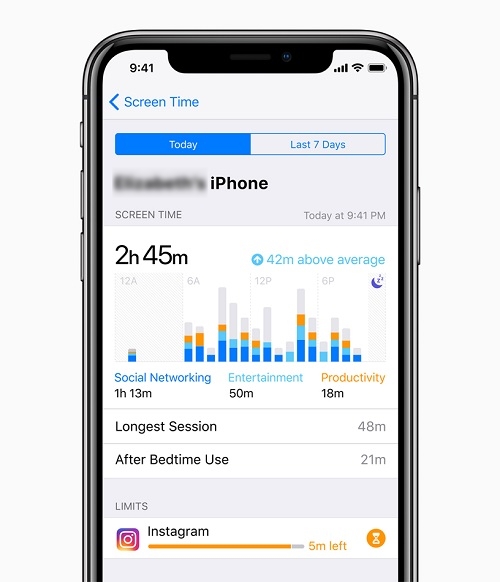
What Is Screen Time Passcode?
The Screen Time feature shows how much time you spend on the iPhone, iPad, or iPod touch. After you set up the Screen Time, you can see a report showing how you use your device. You can also create a Screen Time passcode to guarantee and limit screen time spent on apps, websites, and more. But if you want to extend time or make changes, you need to enter a pre-set passcode.
Using Screen Time can be really beneficial, but if you don't remember the iPhone passcode for Screen Time, it can be a real nightmare.
What Happens After 10 Failed Screen Time Passcode Attempts?
As I've mentioned before, many users often forget the Screen Time passcode because it is not the same as the passcode that you use to unlock your device. So, what will happen if one enters the wrong password many times?
Thankfully, your iPhone will only be locked out for a certain period of time after 5 to 10 attempts. It will not be disabled even if you try over 10 attempts. The system will only let you try again in 60 minutes. However, those apps that are restricted won't work until you enter your passcode correctly.
Remove Screen Time Passcode with an Unlocking Tool [No Data Loss]
Generally, if you forget the Screen Time passcode, you need to enter your Apple ID and password to reset it. But if you also forget your Apple ID and password, you may have to factory reset your iPhone, which is time-consuming and may cause data loss.
Passvers iPhone Unlocker is a reliable and easy-to-use iPhone unlocker that can easily erase your Screen Time passcode without data loss. In addition to Screen Time, it can also be used to wipe screen passcode, remove Apple ID and bypass the iCloud activation lock. Its unlocking process is so simple that even if you are a computer novice, you don't need to spend a lot of time navigating it. It should be noted that to prevent data loss, data backup is necessary before starting the unlock.
Free Download Free Download Free Download Free Download
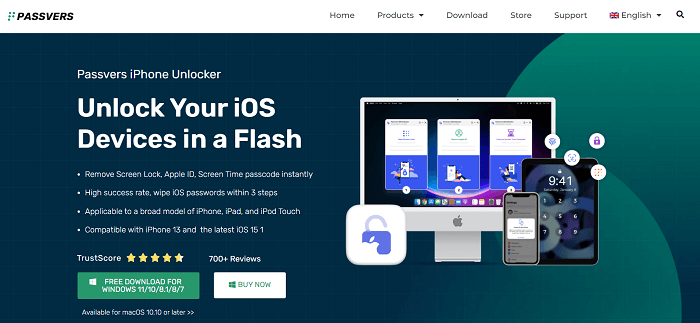
Screen Time passcode is a new feature for iOS 12, which is equivalent to the Restrictions passcode for iOS 11 and earlier versions. Due to different systems, there are also differences in the unlocking steps. Now, let's see how they work respectively.
 Note:
Note:
- The "Find My iPhone" feature should be turned off to remove the Screen Time passcode.
To Remove Screen Time Passcode (iOS 12 and Later)
Step 1. Use a USB cable to connect your iOS device. You're required to turn off "Find My iPhone" first, and then click on the "Start" button.
Step 2. Wait for a moment and the Screen Time passcode will be removed successfully. Then, follow the instructions on the screen to ensure that the passcode is cleared completely.
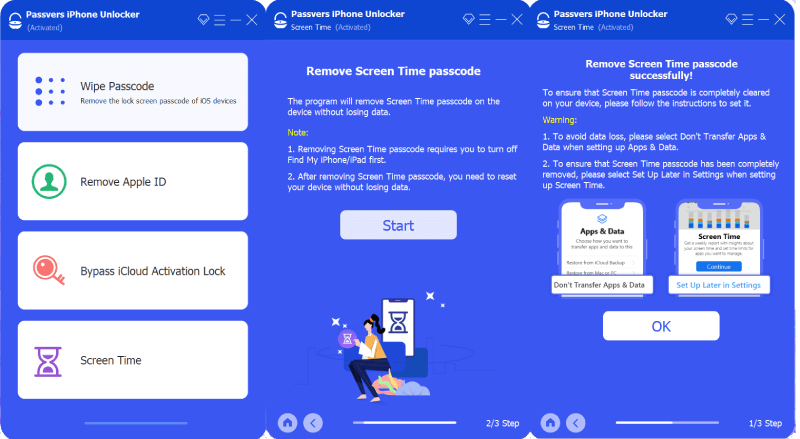
To Remove Restrictions Passcode (iOS 11 or Earlier)
Step 1. Use a USB cable to connect your iOS device and then click on the "Start" button.
Step 2. Wait for a moment and make sure your device is connected during unlocking.
Step 3. After the restrictions passcode is successfully retrieved, it will be displayed on your screen. Then, you can use it to reset your Restrictions passcode.
Free Download Free Download Free Download Free Download
Reset Screen Time Passcode Directly on iPhone/iPad
If you forget the screen time passcode, but still remember the Apple ID and password, then the second useful way is to reset the Screen Time passcode directly on your iPhone or iPad. Here is the full tutorial.
Step 1. Open the Settings app on your iPhone and select "Screen Time".
Step 2. Scroll down and choose "Change Screen Time Passcode".
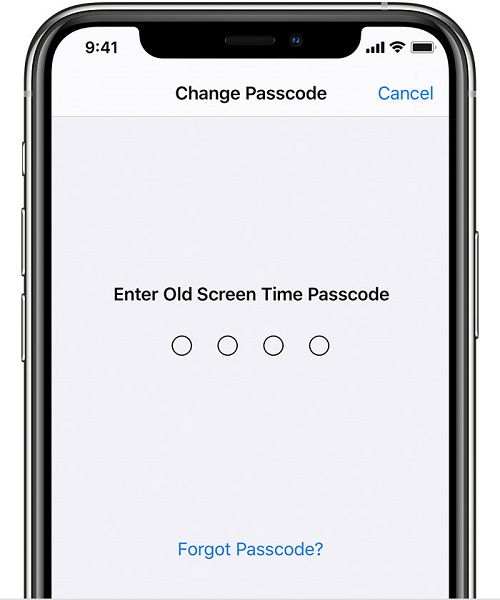
Step 3. Choose "Change Screen Time Passcode" again. And then it will ask you to enter the Screen Time passcode. Since you forget the old one, tap "Forget Passcode" and then enter your Apple ID and password.
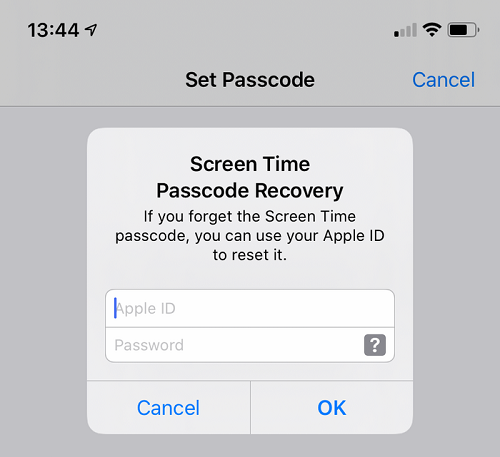
Step 5. Next, enter a new Screen Time passcode. Then confirm it by re-entering the new passcode.
Remove Screen Time Passcode by Easing iPhone
Remove Screen Time passcode by easing your iPhone is another feasible way. However, it is not highly recommended as it will wipe off all the data stored on your device. Besides, you can't restore your backup because the backup will have a passcode in it. So, if you really don't care about data loss, try this method.
Step 1. Open the Settings app on your iPhone and select "General".
Step 2. Scroll down and go to "Transfer or Reset iPhone".
Step 3. Then choose "Erase All Content and Settings" on the reset page. After wiping all settings on your device, you can reset the Screen Time passcode.
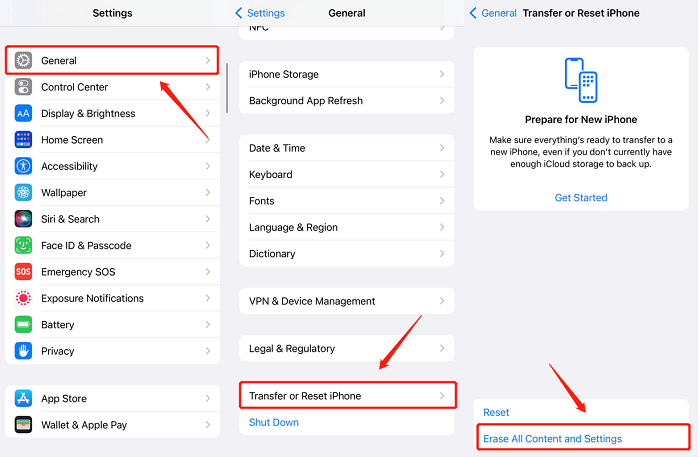
Reset Screen Time Passcode with iTunes
Resetting Screen Time Passcode with iTunes is also an effective way. This solution will factory reset your iPhone. Therefore, if you wish to restore your device by iTunes, ensure a backup, or else all your data will be lost.
Step 1. Connect your iPhone to the computer via a USB cable and open iTunes.
Step 2. Then choose "Summary" from the menu and click on "Restore iPhone" on the right side. Then click "Back Up" in the pop-up window.
Step 3. When setting up your iPhone, you will be asked to set it up as a new iPhone or restore the device from a backup. Choose "Set up as a new iPhone".
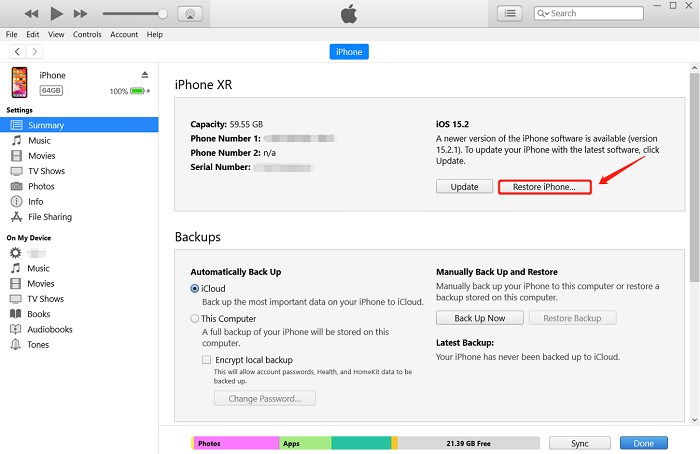
Step 4. When the setup is complete, you can reset your Screen Time passcode.
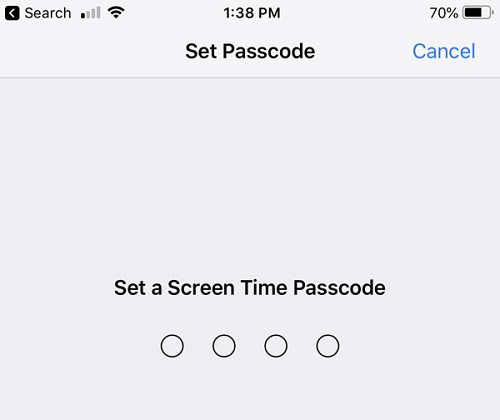
Conclusion
If you forget the passcode for Screen Time, the above guide should help you out of the trouble. All four ways mentioned today are easy to handle. They're suitable for people in different situations.
Things will be much easier if you remember the Apple ID and password as you can directly reset the Screen Time passcode on your iPhone. You can also remove the Screen Time passcode by erasing your iPhone or through iTunes restore. If you want these two options, do remember to back up your data first. If you're worried about data loss and don't want to restore your device, then third-party tools such as Passvers iPhone Unlocker can be a good option. Give it a try!

Macube Cleaner
Speed up and troubleshoot your Mac super easily with a Macube full-featured free trial!
Start Free Trial