To install any application or software program not available in the App Store on your Mac computer, you need a DMGs file as an installer. DMGs files help you to install and distribute the software and app in your Mac system. Now, you may think, can I delete DMG files after installing your desired apps successfully on your Mac from the internet? So, to know the authentic and appropriate answer to your queries, you must go through the article till the end. This will guide you thoroughly to give all the answers, solutions, and steps related to remove unused DMGs Mac.
What Is a DMG File?
DMG file is an Apple Disk Image file format, or it is known as Mac Os X Disk Image File, which is used to make the digital copy of any physical disc. Once you open this file on your Mac, it will mount a virtual drive on your system to install any application from the internet in its compressed form. DMG files have Checksum to ensure the downloaded application is not damaged or tampered. It also offers the installers file size reduction, encryption, and file spanning.

Can You Delete DMGs Files After Installation?
Yes, you can remove unused DMG Mac. The primary purpose of DMG files is to install apps on your Mac intact, undamaged, protected, compressed, and safe. So, once you have installed your desired app on your Mac Os using DMG file format, the file is no longer required unless for archival purposes or incomplete installation. As these DMG files consume large storage space on your Mac and slow down your system, you can remove unused dmg files mac.
Can You Delete DMG Files Without Affecting the Newly Installed App?
Yes, once the DMG file installs any app on your Mac, the app will be copied and saved in the application folder. So, if you delete the DMG file after installing any app, or the deletion has nothing to do with the installed app. Now before starting to remove unused DMG files Mac, you must find them in your system.
Where Are DMG Files Stored on Mac?
You know you don't need DMG files after the successful and safe installation of any third-party app on your Mac Os. So to initiate the process to remove unused DMG files mac you must know that as DMG files are normally downloaded in your system, they will be found in the "Downloader" folder under the "Finder" window.
2 Ways to Find and Remove Unused DMG Files Safely on Mac
When you know there is no risk to remove unused dmg files Mac, it's time to know how can you delete DMG files after finding them on your Mac system. So, here you will get the 2 ways to remove unused DMG files Mac.
Way 1: How to Find & Delete DMG Files on Mac Manually
You can easily locate the downloaded DMG files on your Mac system and delete them using manual steps. Deleting any useless DMG files is not at all complicated or time-consuming on Mac. So, let's see how can I delete. DMG files manually.
Step 1: Choose the "Finder" icon from the Dock to launch the "Finder" window.
Step 2: In the Finder window, go to the top right corner to select the magnifying glass.
Step 3: Write "DMG" in the search box and select "Types" and then "Disk Image."
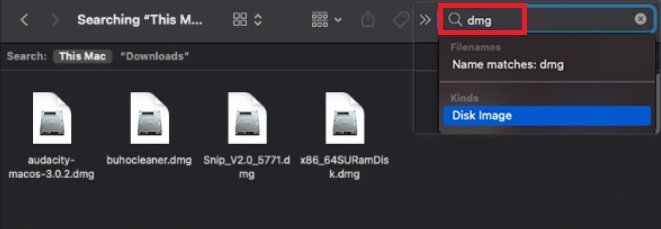
Step 4: Select and drag the "DMG" files to delete to the "Trash," and then don't forget to clear your trash.
Way 2: How to Find & Remove DMG Files on Mac Using Macube Mac Cleaner (Best Way)
Sometimes, Mac hides some files to protect them from accidental deletion. So, if your DMG files get lost with other hidden files, and you can't find them manually, you must spend hours finding them in different hidden files and folders. So, to save your time, energy, and effort, you can use the smart and advanced technology of Macube Cleaner to locate the hidden DMG files in the "Library & More" section. This software will show all the files of an app. So, you don't have to search through thousands of folders to find any hidden DMG file. So, let's get straight to the steps to find and remove unused DMG files mac.
Step 1: After launching the Macube Cleaner on your Mac select the "System junk" > "Scan" from the pop-up window.
Step 2: On the right side, you will get the stored system junk with file types. It shows clearly what these file types are for so that you don't mistakenly delete any file.
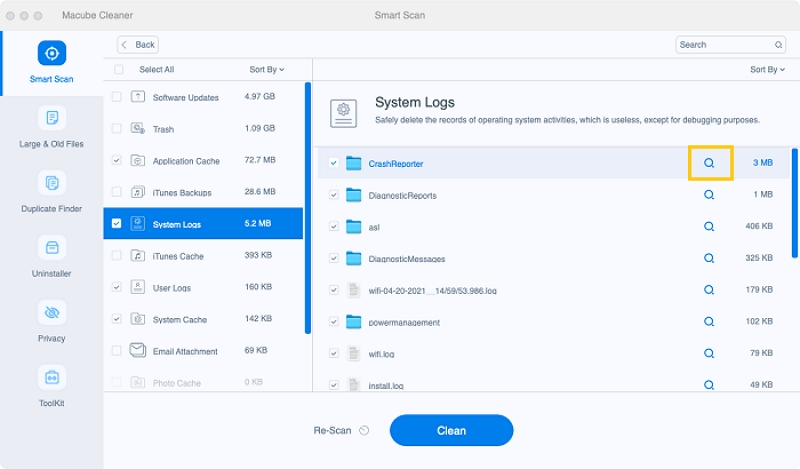
Step 3: Now, choose the unwanted file you want to delete and go for the "Clean" option. Your hidden DMG file will be removed permanently from your Mac.
FAQs
Do I Need to Keep DMG Files?
No, you don't need to keep the DMG file once you have successfully installed your third-party app from the internet through the DMG file. After installation of the app, the DMG files have become useless.
Can You Convert a DMG File to Another Format?
Yes, you can convert DMG files to many archive formats such as TAR, RAR, 7Z, ZIP, GZ, etc.
Is There Any DMG File to Exe File Converter?
No, there is no DMG file to EXE file converter as the DMG file is for Mac, and EXE file is for Windows. So, if you want to use the DMG file in Windows, you can't convert DMG to an EXE file.
Conclusions
If you want to clear up space on your Mac to install some new app, program, or software or to make your system run fast, remove unused DRM files mac using any of the above-mentioned methods. However, while removing DMG files, if you like to remove some other unwanted hidden files, folders, caches, unused apps, etc., without any hassle, Macube Cleaner is the smartest, safest, and best option.
Hot Articles

Macube Cleaner
Speed up and troubleshoot your Mac super easily with a Macube full-featured free trial!
Start Free Trial