When you download the software and want to start it, do you get a notification asking you to enable system extensions or kernel extensions? Here's the solution! What has this article explained to you about system extension? Where can I use system extensions? What is the difference between kernel extension and system extension? How do I enable system or kernel extensions? I believe you will get a satisfactory result after reading this article.
Part 1: What is system extension?
Mac system extensions are bundles of applications that are utilized to expand the capabilities of a macOS device. They enable developers to create applications with added functionalities without requiring kernel-level access to the system. It is an alternative to Kernel extensions (KEXTs).
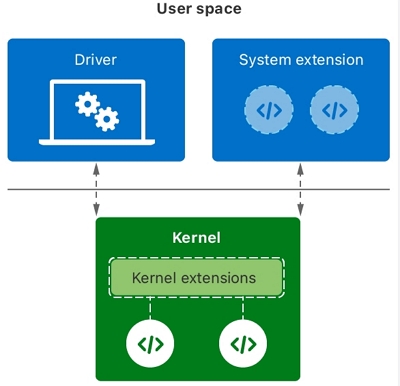
Where can I use system extensions on Mac?
System Extensions are often used in several scenarios where an application needs to interact more deeply with macOS than is typically possible. Here are some common situations where you may require system extensions on Mac:
Hardware Support: Some hardware devices require specific drivers to operate, and these drivers can be implemented as system extensions. This includes devices such as printers, scanners, graphics tablets, audio interfaces, and more.

Virtualization and Emulation Software: Apps like Docker or Parallels that allow you to run other operating systems on your Mac may use system extensions to improve performance and integration.

Networking: Network extensions allow applications to interact with network communications in various ways. For example, VPN apps often use network extensions to reroute your internet traffic through their service. Firewall applications may use them to monitor and control inbound and outbound network connections.
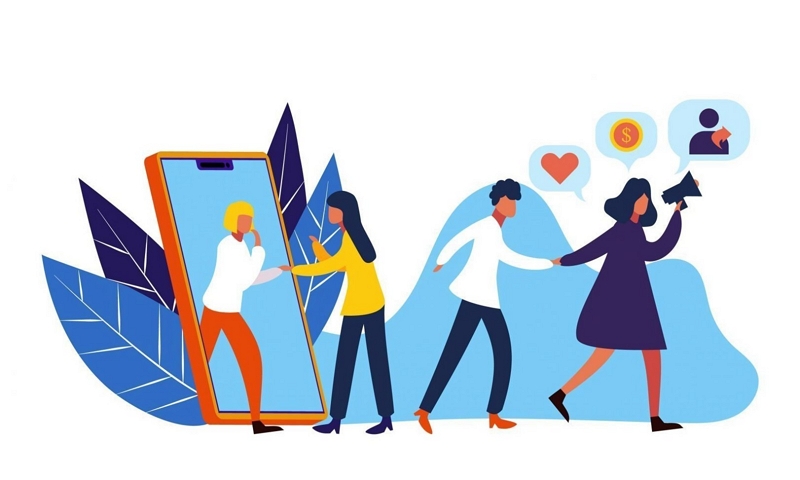
File System Support: Some applications provide support for non-native file systems such as NTFS or ext4 through system extensions. These extensions allow macOS to read and write files on drives formatted with these file systems.
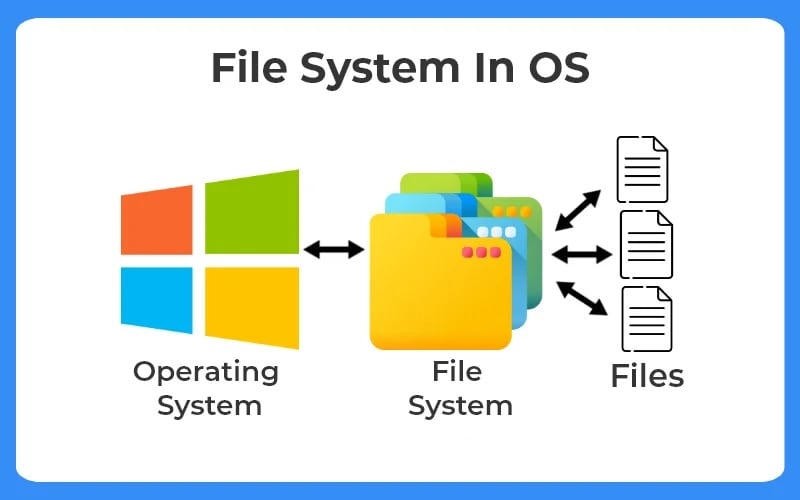
Security Tools: Security software often requires deep system integration to work properly. For example, antivirus software might use system extensions to monitor file system activity and scan for malware. Similarly, data loss prevention (DLP) tools can use them to monitor and control data transfers.
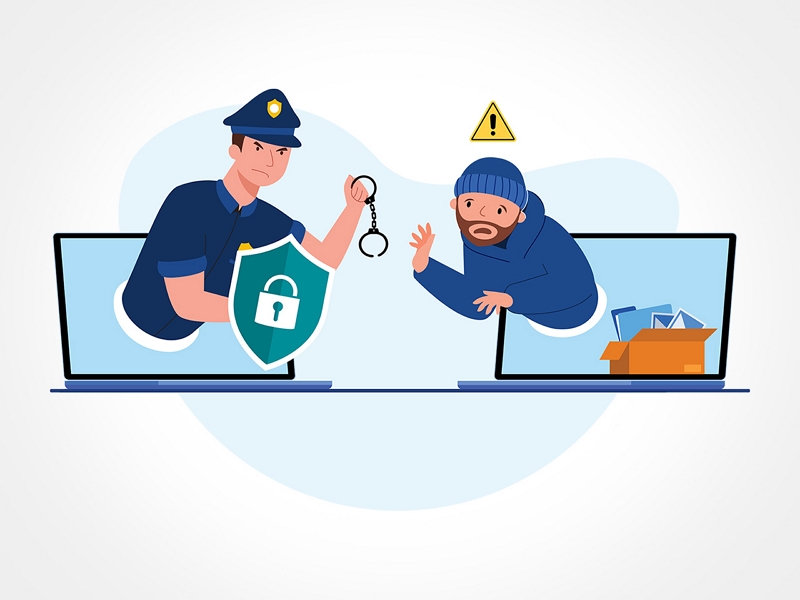
Performance Monitoring and System Utilities: Some performance monitoring tools and system utilities use system extensions to gather detailed system statistics or to modify low-level system settings.
What is kernel extension?
Kernel extensions, also known as kexts, allow developers to load code dynamically into the macOS kernel. They grant access to internal kernel interfaces, enabling the proper functioning of complex applications. Examples of such applications include virtualization apps and hypervisors like Parallels or VMware Fusion.
The difference between kernel extension and system extension
Kernel extensions (KEXT) and system extensions are both mechanisms in macOS that allow developers to extend the functionalities of apps. However, there are important differences between them:
Access Level: Kernel extensions have direct access to the macOS kernel and can execute code at the kernel level. This means they have a high level of control over the system and can interact closely with hardware and low-level functions. On the other hand, system extensions operate at a higher level and do not have direct access to the kernel. They rely on system frameworks and APIs for their functionality.
App Store Distribution: Kernel extensions cannot be distributed through the Mac App Store due to their low-level access and potential security risks. System extensions, on the other hand, are allowed for distribution through the App Store, making it easier for developers to distribute their apps to a wider audience.

Security: Kernel extensions have the potential to compromise the stability and security of the system. Since they have kernel-level control, any bugs or vulnerabilities in a kernel extension can lead to kernel panics or other system-wide issues. System extensions, on the other hand, are subject to stricter security policies imposed by macOS. They are contained within a sandbox and have limited access to system resources, reducing the potential impact on system security.
Compatibility: Kernel extensions need to be tightly coupled with the kernel version they were developed for. This means that kernel extensions may require updates or modifications when the macOS kernel is updated. System extensions, however, are designed to be more forward-compatible. They are less dependent on the specific kernel version and are more likely to work across different versions of macOS without modifications.
In summary, while kernel extensions provide deeper system-level access and control, they also pose higher risks to stability and security. System extensions offer a safer and more compatible way to extend app functionalities without compromising the overall system.
Part 2: How do you enable system (Kernel) extension on your Mac?
Enable system extensions in macOS Recovery Mode
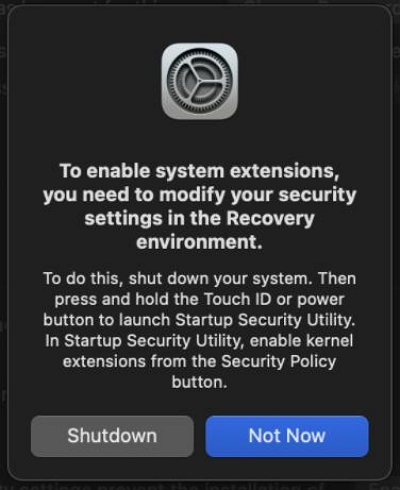
Step 1: Shut down your device.
Step 2: Press and hold Touch ID or a Power Button on your Mac device.
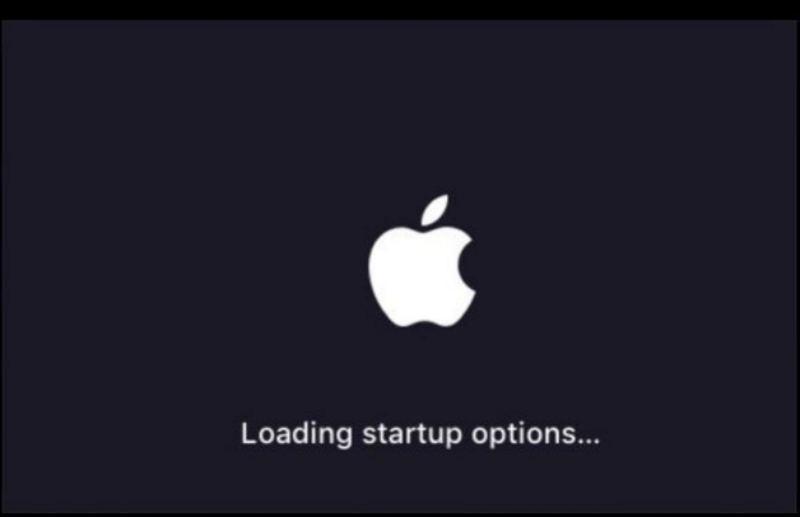
Step 3: A new window should appear, select Option,and press Continue.
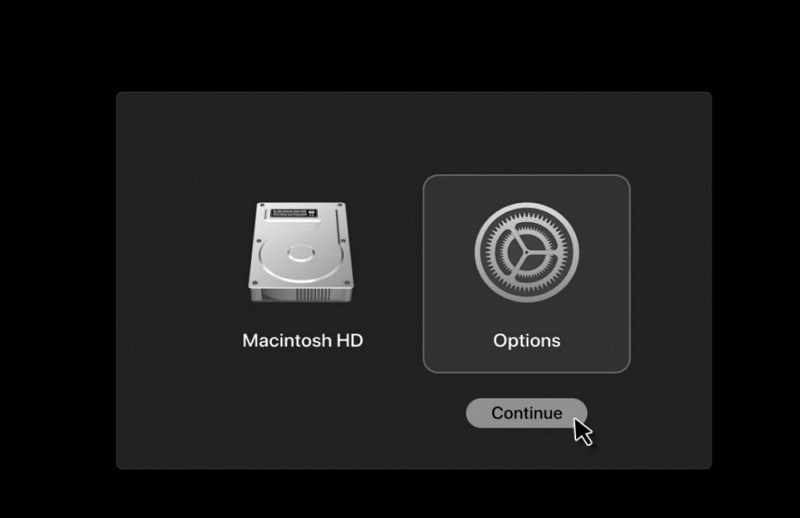
Step 4: Next, choose your Mac device user account.
Step 5: After selecting the user at the top of the screen, locate the “Utilities” option in the Mac’s menu bar. Then, from the drop-down list, select “Startup Security Utility.”
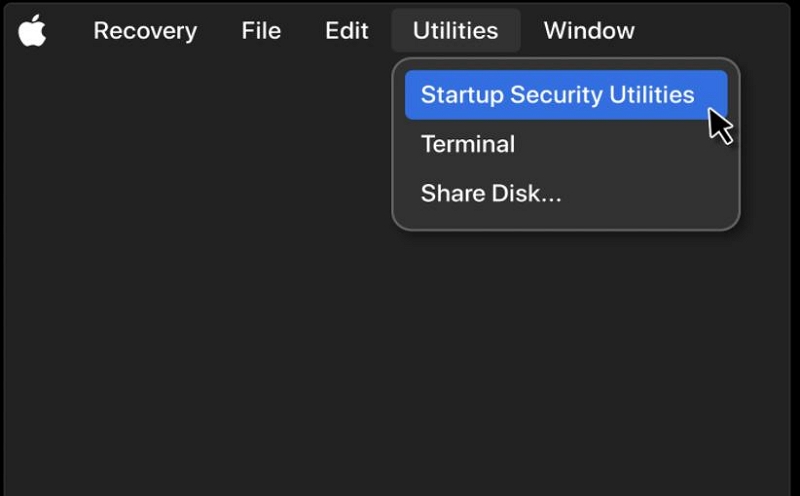
Step 6: Once Startup Security Utility window appears, press the button Unlock...which can be found at the bottom right corner of the window.
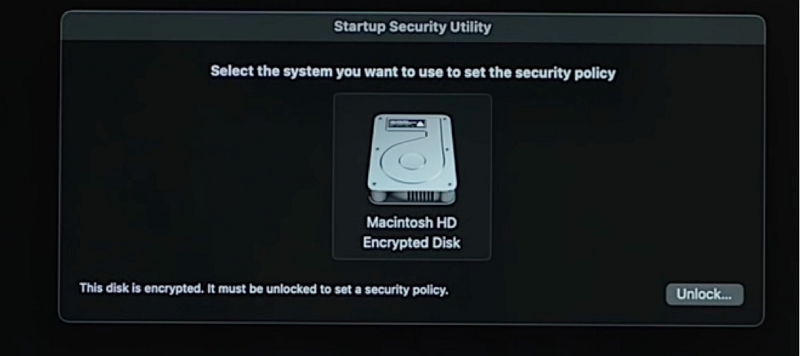
Step 7: Now you might be required to provide a password of your Mac device. After inputting a password, press the Security Policy...button.
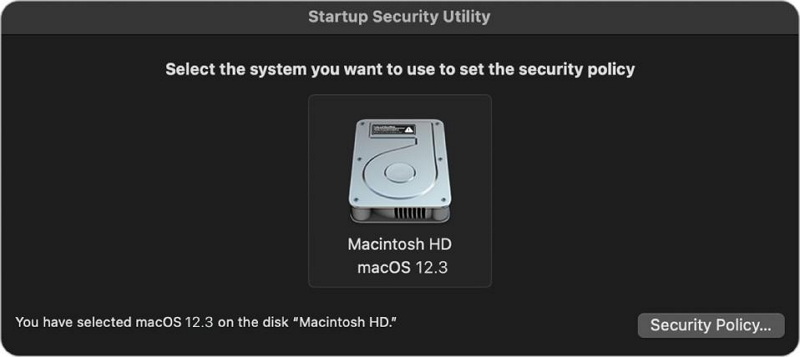
Step 8: Next, a window should appear with a few selections that can be enabled. Please enable/select “Reduced Security”, and “Allow user management of kernel extensions from identified developers”, and press OK.
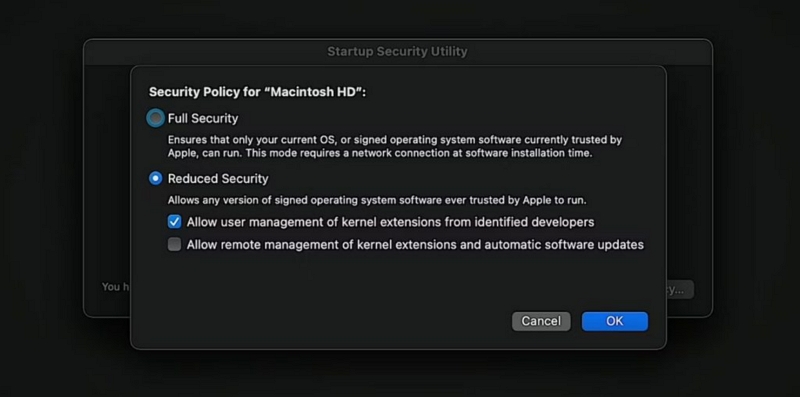
Enable system extensions in System (Kernel)Settings (macOS Ventura)
If system (Kernel) extensions are not enabled, you will see the following "System extension blocked" error message:
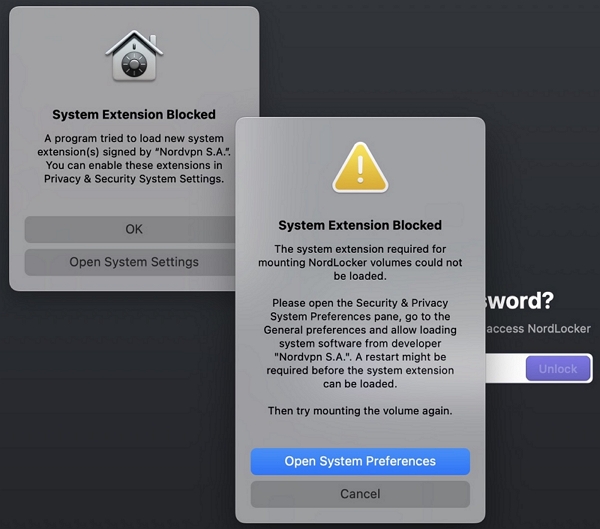
Step 1: After enabling system extensions in macOS Recovery Mode, go to macOS Menu > System Settings > Privacy and Security. Scroll down to the Security tab and click on Details.
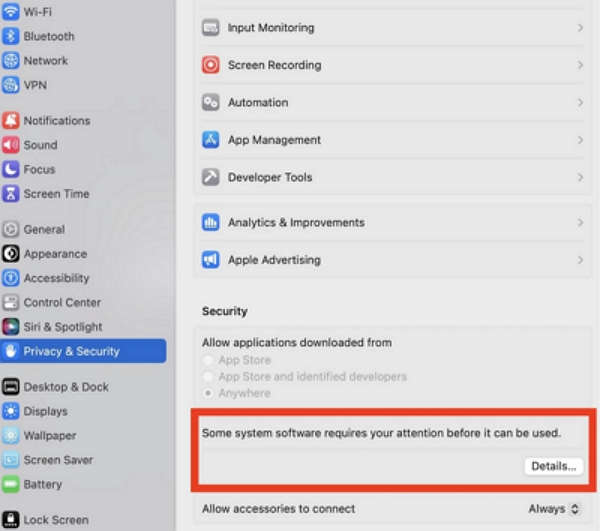
Step 2: Enable Nordvpn S.A.
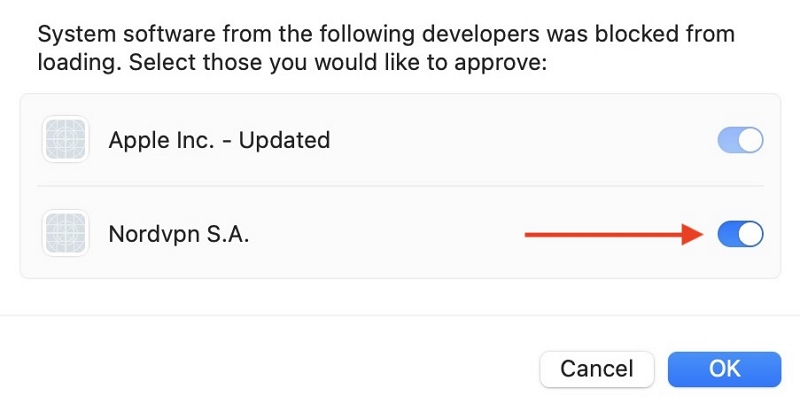
Step 3: Enter the required password and restart your device.
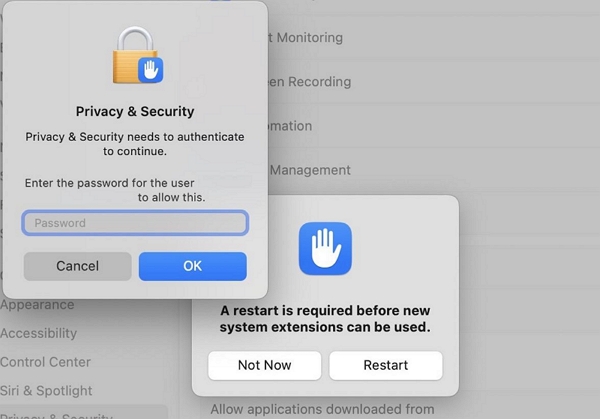
BONUS TIP:How to enable system (kernel) extensions more fluently on Mac?
When performing the above steps, there is a delay? Is your computer running slowly? This may be due to a lack of memory in the Mac. You can use Macube Cleaner, which is an all-around Mac cleaning software.
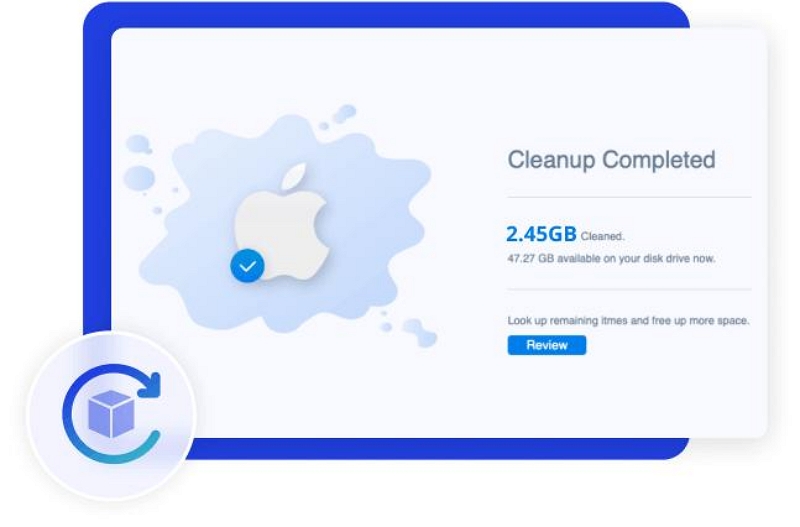
Macube Cleaner has the ability to smart scan and quickly clean junk files. It can clear system junk, cache, and logs with one click; Macube Cleaner can also help you find large and old files saved 1 year ago; if you want to find and delete duplicate files files, you can also use Macube Cleaner, such as duplicate iTunes music, folders, pictures, documents...
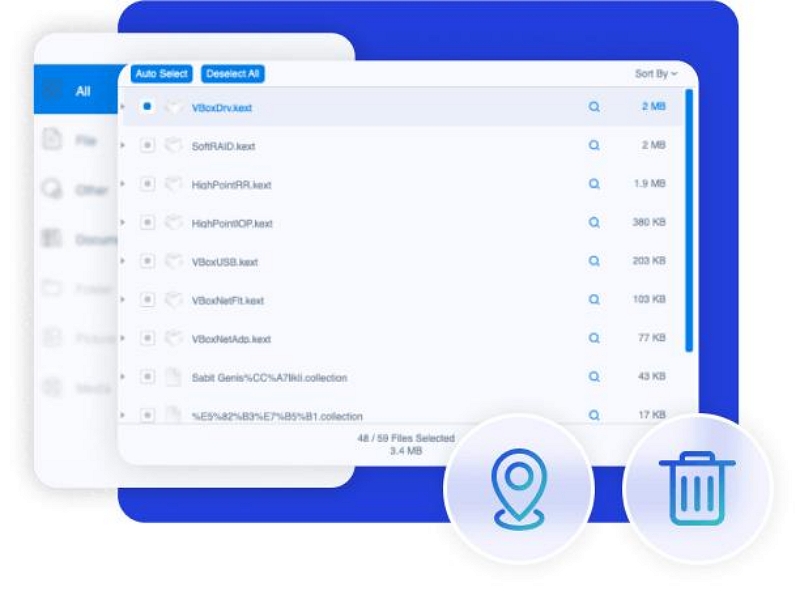
The most special thing is to use Macube Cleaner to find similar photos, because users can set similar standards to find similar pictures and delete them;
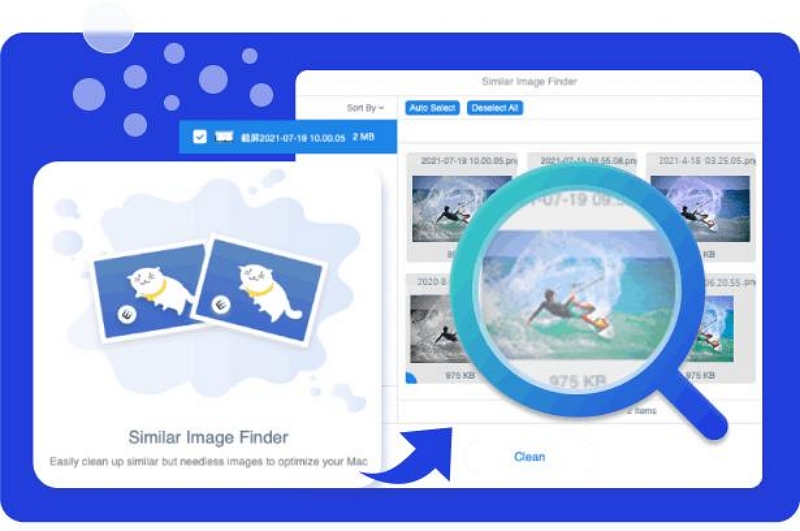
I know you must have been harassed by some malicious software or programs, but Macube Cleaner can completely uninstall the software, among which Including the software itself, software downloads cache and attachments.
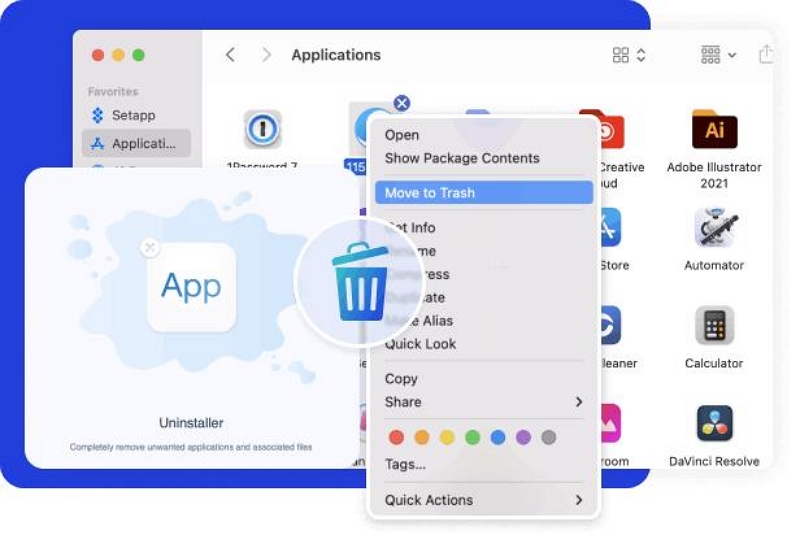
Does your computer start slowly? Don't worry, Macube can also solve it. It can manage software extensions, including managing built-in plug-ins, proxies, third-party extensions, startup items, Quicklook. If you manage these, your Mac will run like a rocket.
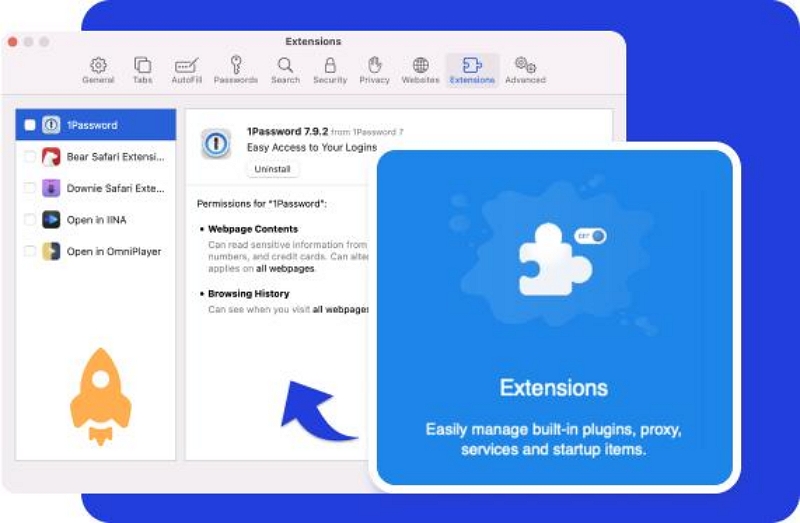
If you want to permanently delete files, you can also use the file shredder of Macube Cleaner, so that you can say goodbye to stubborn files.
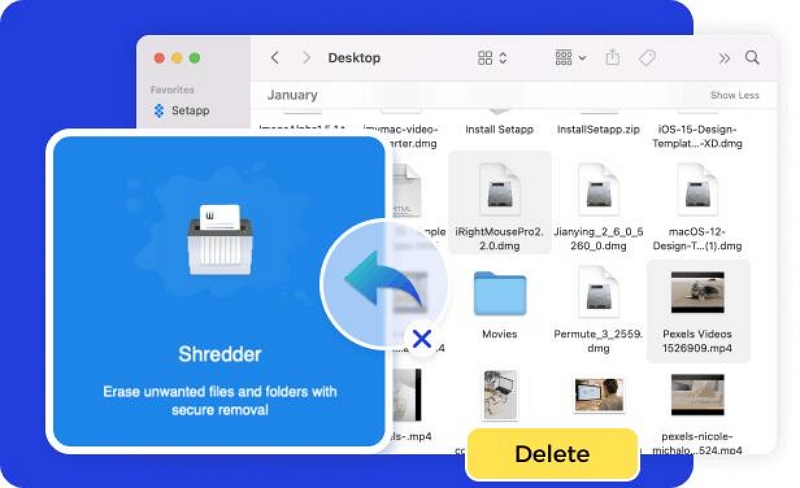
More importantly, Macube provides absolutely safe services and guarantees, helping you clear cookies, search history, download history, etc. with one click to protect your private information from being leaked.
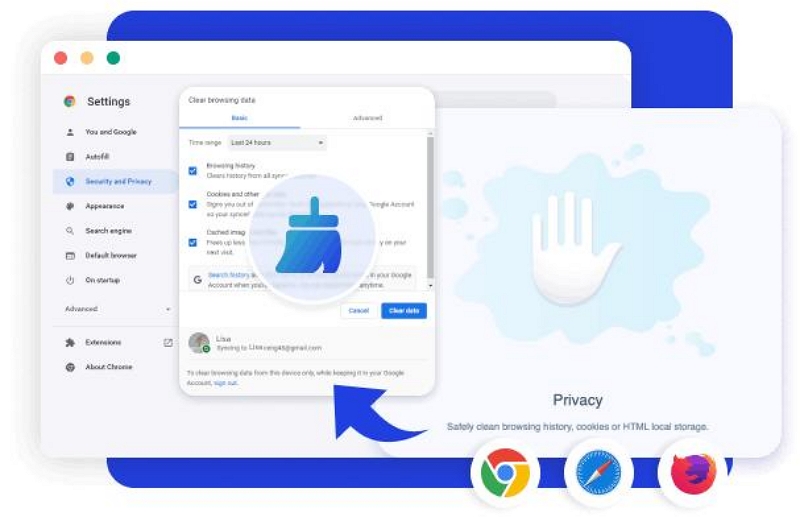
All you need is Macube Cleaner to make your Mac look brand new, run smoother, and start up faster.
Here's an overview of one of the most powerful function: Junk Cleaner
Step 1: Choose Smart Scan to find junk files across your Mac storage.
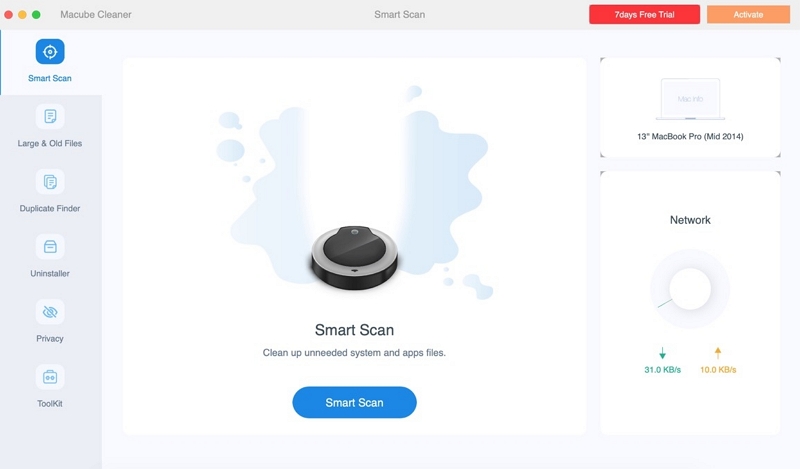
Step 2: Preview the scan results and select your unwanted junk files.
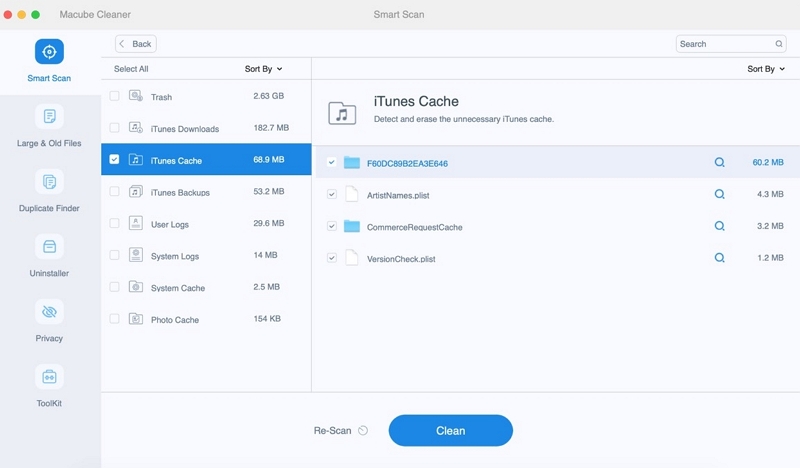
Step 3: Clear junk files and free up your disk space in one click.

For more features, download Macube Cleaner and get a free 7-day trial! Unlock all features at once.
Part 3: FAQs
Q: Is it safe to change your Mac's default security Settings and enable system extension?
It depends on the specific extension and the source from which it is being installed. Enabling system extensions can potentially expose your Mac to security risks, so it is important to only enable extensions from trusted sources.
Q: Why can't I activate System extension on M1 Mac?
Starting from macOS 11 Big Sur, Apple has introduced a new security feature called System Extension. This feature requires any third-party kernel extensions to be approved by the user before they can be loaded on the system.
However, on M1 Macs, this feature has been enhanced to only allow Apple-signed system extensions to be loaded. This means that some third-party system extensions may not work on M1 Macs until they are updated by the developer to be compatible with this new security feature.
Conclusion:
Did you learn? Did you get useful information after reading this article? Enabling system extension and kernel extension may seem like two very technical terms, but by following the steps in this article, you will soon be able to learn these skills. If system extensions or kernel extensions are not enabled in time, this will interfere with the normal operation of your Mac and many software cannot be used. So get moving.

Macube Cleaner
Speed up and troubleshoot your Mac super easily with a Macube full-featured free trial!
Start Free Trial