Being efficient and organized on your computer is important. Sometimes that means getting rid of old or extra Word documents. Whether you want to clean up your computer, keep private information safe, or just make your files neater, learning how to permanently delete Word documents or pages you don't need is a useful skill. In this guide, we'll show you step-by-step how to delete a Word document so you can take control of your computer files.
Let's explore different ways to do this in simple terms, helping you feel more confident using Microsoft Word.
Part 1: How to Delete a Word Document on Mac
Getting rid of a Word document on a Mac is pretty easy. Here are some ways to delete a Word document on Mac –
Method 1: How to Delete Word Documents in Bulk (Using Finder)
If you have lots of Word documents you want to get rid of all at once, you can do it using the Finder on your Mac. Here's how to delete Word documents in bulk using Finder –
Step 1: You need to launch the Finder app on your Mac. Look for the folder where your Word documents are kept.
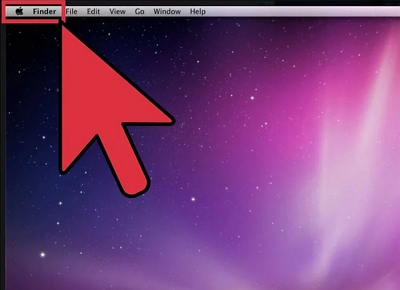
Step 2: Click the first Word document you want to delete. Hold down the "Command" key on your keyboard, then click the other documents you want to delete. This selects a bunch of documents together.
Step 3: Once you've selected all the documents you want to delete, press the "Delete" key on your keyboard, or right-click on one of the chosen documents and pick "Move to Trash" from the menu.
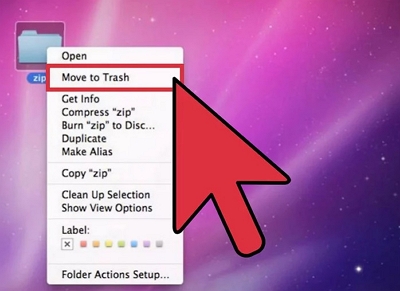
Step 4: Keep in mind that the documents aren't completely gone until you empty the Trash. To do this, right-click on the Trash icon in the Dock and choose "Empty Trash."
Using this method to delete many documents at once is handy because it saves time and energy when removing lots of files together. Just be careful not to delete things you might need later because once the Trash is emptied, you can't bring things back.
Method 2: How to Permanently Delete Word Documents
Do you want to get rid of Word documents for good? Well, using a tool like Macube is a smart idea. Macube is a tool that cleans up your Mac and makes more room on it. This tool has a bunch of helpful things like a file shredder, duplicate finder, app remover, and privacy protector. With Macube, you can easily and completely delete tough-to-remove files. It checks important parts of your Mac, like iTunes, photos, mail, and web browsers, to find these kinds of files. Once it's done, you'll be amazed at how much extra space you'll have on your Mac. It also takes care of files you get from the internet, useless files, extra copies of files, and big old files. It can even do other things for you, like getting rid of things you don't need anymore, cleaning up your web history, and making your Mac work better. Macube does a bunch of stuff to improve how your Mac runs and it keeps your private things safe by clearing your web history. This all-in-one tool makes your computer do better. You won't need other tools if you have this software on your computer.
Features:
- Assists you in erasing files and making sure they can't be brought back.
- Macube is ideal for getting rid of secret or harmful files.
- Allows you to destroy any tricky-to-delete file on your Mac.
- Makes your stuff more secure by getting rid of saved details in your web browser, like the websites you went to and your browsing history.
- You can free up space that an app took, and sometimes even more than you think.
Here are the steps to permanently delete Word documents using Macube –
Step 1: Install and launch Macube on your Mac PC. Tap on the “Toolkit” from the left side of the program and choose the “Shredder” feature from the Toolkit.

Step 2: Now, click on the “Select Files” button and choose the files you want to destroy.
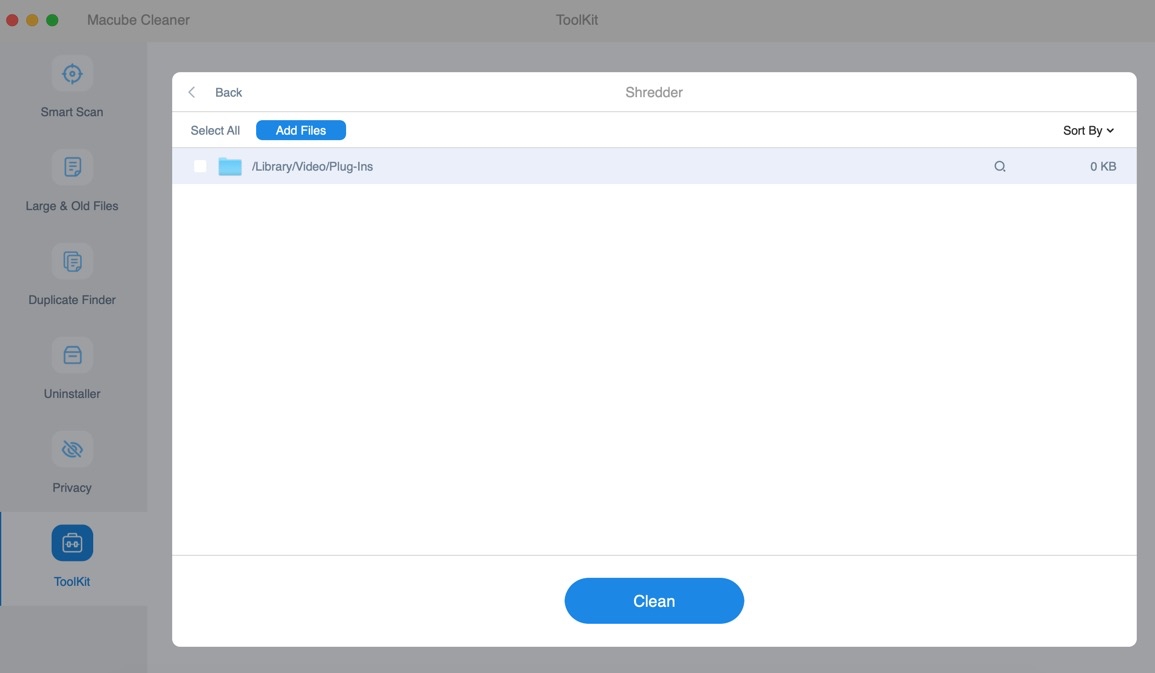
Step 3: After selecting the files you wish to remove, tap on the “Clean” button and remove the files permanently from your Mac.
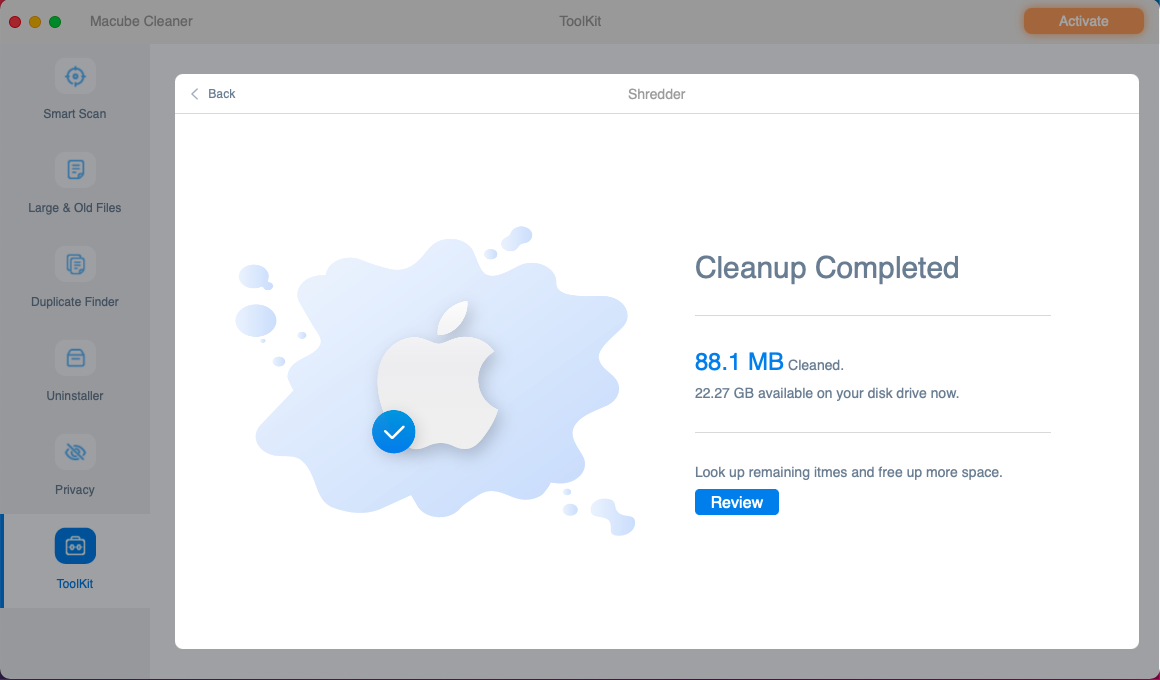
Part 2: How to Delete a Doc in Word on Mac
To delete a Word document using Word itself, just follow these below-given steps:
Step 1: Start Microsoft Word. This only works if you've edited the document on this computer before.
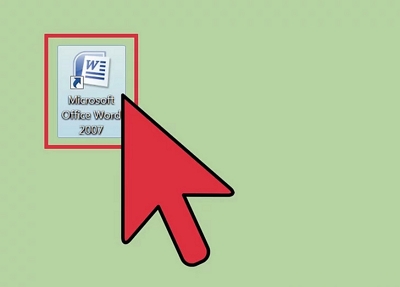
Step 2: In the window that appears when you open the program, click on "Recent" or "Recent Documents," depending on the version of Word you have.
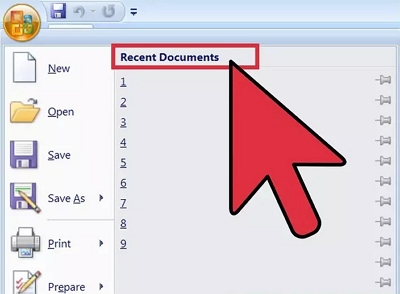
Step 3: Keep looking at the list until you find the document you want.
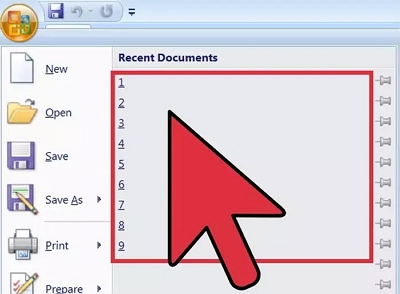
Step 4: Choose the file and click on "Show in Finder."
Step 5: To delete the highlighted document, do this: Click your mouse's right button (or hold Ctrl and click), then choose "Move to Trash."
Deleting a document using Word is simple and lets you control what you remove. Just remember not to delete something you might need later. If you didn't save your changes, you can often undo them by not saving the document.
Part 3: How to Delete Unwanted Page from Word Document
If there's a page in your Word document that you don't want and need to remove, follow the below-provided steps –
Step 1: At the very top of your screen, click on "Word" and then choose "Preferences" from the menu that appears. You can also press the "Command" and "8" keys together to make paragraph marks visible.
Step 2: Choose "View" from the Authoring and Proofing Tools part.
Step 3: Put a tick next to "Paragraph marks" in the part that says "Show non-printing Characters." You can also make all the markers show up by choosing "All."

If you do these things, you can quickly get rid of a page you don't want in your Word document on your Mac. This way helps you decide which pages you want to keep, making your document neater and shorter.
Conclusion
It's important to be organized with your computer files, whether you're cleaning up or keeping things private. This guide showed you how to delete Word documents and pages on your Mac. You now know different methods like using Finder to remove many documents, Word's ways to delete, and how to get rid of extra pages. To completely delete Word documents, you might want to try Macube. It's a useful tool that not only makes space but also improves your Mac's performance by doing things like removing duplicates and uninstalling apps. Macube keeps your data safe and your computer working well.

Macube Cleaner
Speed up and troubleshoot your Mac super easily with a Macube full-featured free trial!
Start Free Trial