On the start page of Safari, there is a Frequently Visited section displaying a list of websites you visit most often for your fast and convenient access. Although they are useful, they aren’t privacy-friendly in some way. For example, if you share your Mac with others, these sites would leak your information and interests. So, you might plan to delete Frequently Visited Sites from Safari on your Mac/iPhone/iPad. To help you do this, 5 simple but effective ways are collected for you, just move on for more details.
Part 1. How to Delete Frequently Visited Safari Sites on Mac
There are 3 available ways to delete Frequently Visited on Mac, you could pick the one you like.
Way 1. Remove Sites from Frequently Visited
You could try this way when you just want to remove one or several sites from Frequently Visited.
Step 1: Run Safari.
Step 2: Locate Frequently Visited section. Right-click the site icon and choose Delete from the context menu.
![]()
Way 2. Clear Safari History
Step 1: Open Safari.
Step 2: Click History in the upper pane and then select Clear History... from the drop-down menu.
Step 3: Set a timeframe and hit Clear History. After that, you could find that all Frequently Visited sites(based on the set timeframe) are removed from Safari.
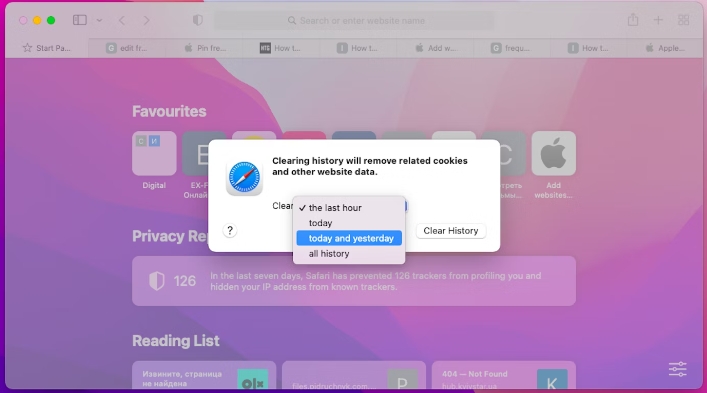
Way 3. Use Macube Cleaner
Macube Cleaner is a multifunctional Mac optimizer tool and its Privacy Protector feature is extremely outstanding. Privacy Protector enables you to clear all browsing data e.g. Frequently Visited sites, cookies, cached data, and autofill values from Safari, Chrome, and Firefox. Besides, it also helps you clean up the download history, which isn’t supported by Safari’s inbuilt history-clearing function. So, it’s no doubt a good option to delete Frequently Visited on Mac via Macube Cleaner.
Certainly, you could use Macube Cleaner to clean useless files like system junks and duplicate/similar files or uninstall unneeded apps. If you want to permanently erase sensitive files and remove undeletable items, its File Shredder could give you a hand.
3 Steps to Delete Frequently Visited on Mac
Step 1: Click Privacy in the left sidebar.
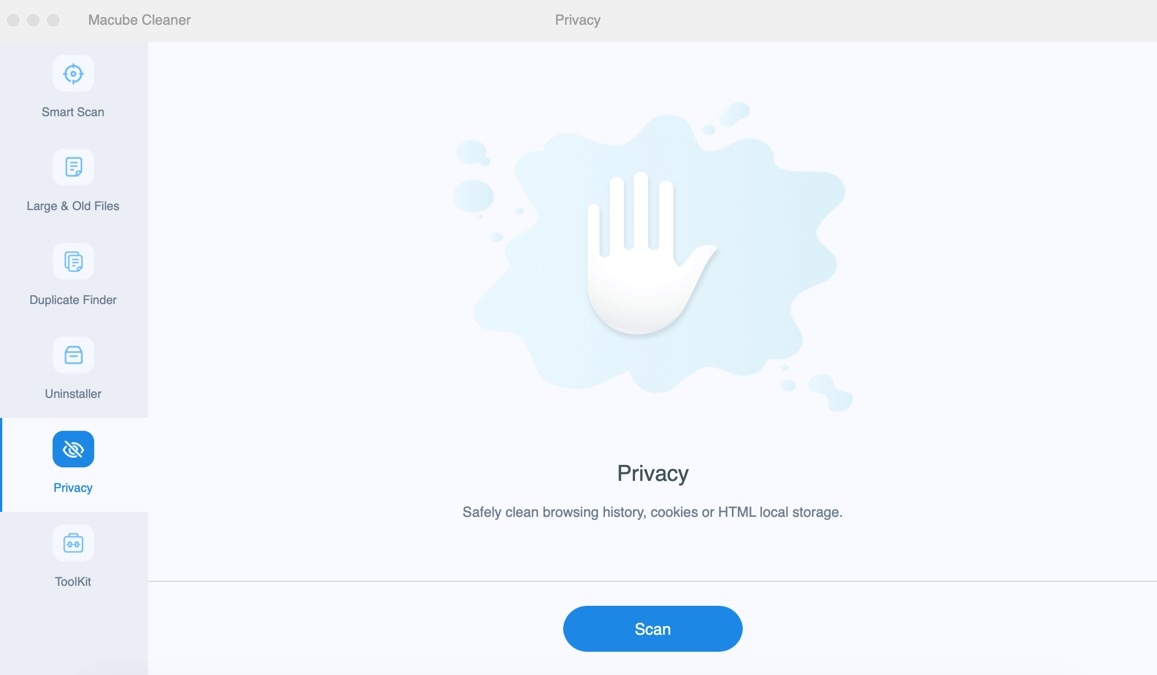
Step 2: Hit Scan to scan out all browsing data and download history.
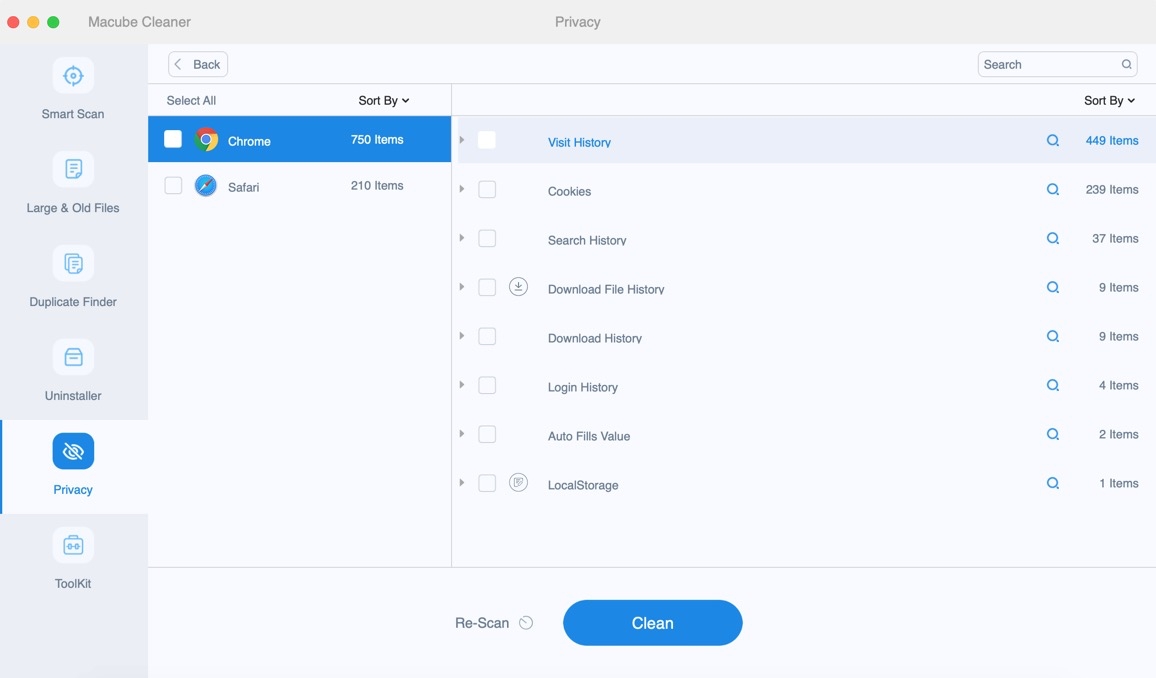
Step 3: Select Safari, check Visit History and click Clean to remove it.
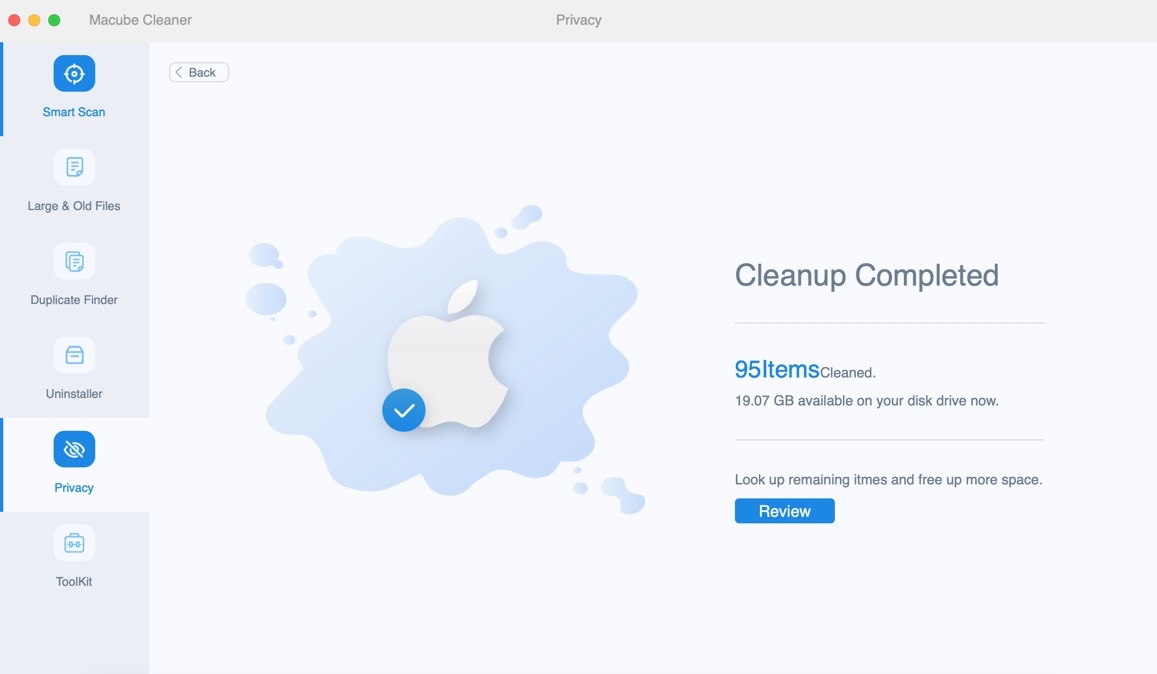
Part 2. How to Delete Frequently Visited Safari Sites on iPhone/iPad
The way of deleting Frequently Visited on iPhone/iPad is similar to that of Mac and here is how.
Method 1. Delete Icons from Start Page
Step 1: Go to Safari.
Step 2: Tap on the address bar at the top.
Step 3: Tap and hold the unwanted site icon under Frequently Visited. Then, choose Delete on the shown prompt.
![]()
Method 2. Clear Browsing History
Step 1: Access Settings app.
Step 2: Select Safari > Clear History and Website Data. Then, tap Clear History and Data on the confirmation box.
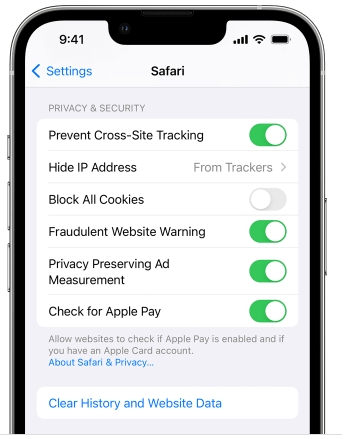
Part 3. How to Disable Safari Frequently Visited on Mac
It is easy to turn off Frequently Visited in Safari on Mac via the steps below.
Step 1: Launch Safari and open a new tab.
Step 2: Click the Settings icon at the lower-right corner of the page.
Step 3: In the appeared menu, uncheck Frequently Visited.
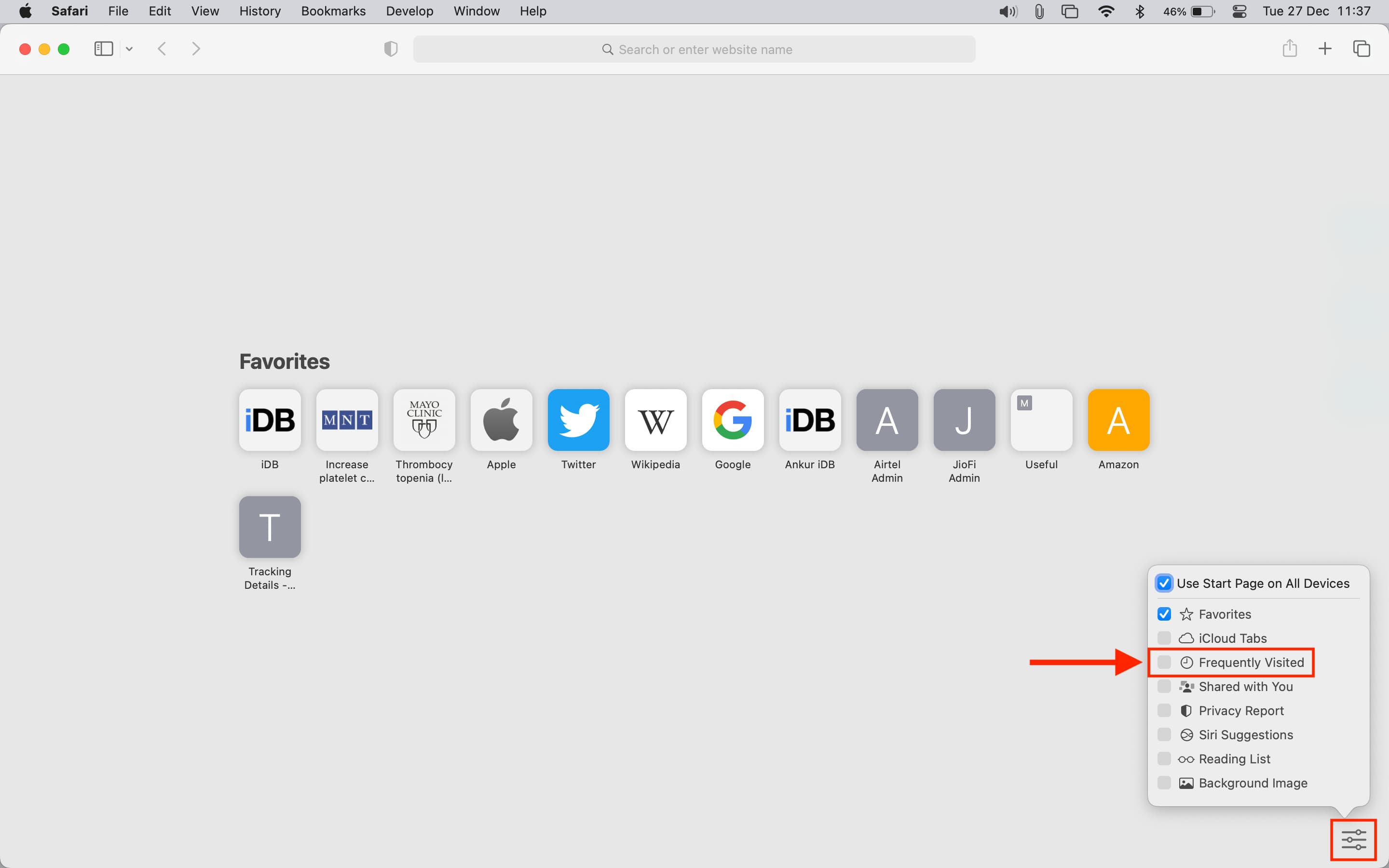
Part 4: FAQ
1. Is it possible to clear all Frequently Visited Safari sites at once?
YES. You could do this by clearing Safari history or using a specialized tool like Macube Cleaner to remove all browsing data and the download history from your Safari.
2. Frequently visited Safari sites won't delete on Mac, what to do?
This could be due to a few reasons. One is that the frequently visited sites are being synced across multiple devices through iCloud. To delete them, you may need to turn off Safari syncing in your iCloud settings. Another is that the sites are being stored in your browser cache. Clearing your cache may help to remove them. You could also try to disable Safari Frequently Visited and see whether the problem is gone.
Conclusion
It’s easy to delete Frequently Visited Safari Sites on your Mac/iPhone/iPad with the shared ways in this post. You could choose one based on your need. When you want to remove Frequently Visited from your Safari, Chrome and Firefox, you could use Macube Cleaner to remove them at one time.
Hot Articles

Macube Cleaner
Speed up and troubleshoot your Mac super easily with a Macube full-featured free trial!
Start Free Trial