Is your Mac lagging or freezing occasionally? Or are you unable to update macOS due to insufficient disk space? It's time to free up your Mac storage, which will release resources like storage space and RAM, allowing your Mac to run at its optimal level. To complete a thorough and easy cleanup of your Mac, we recommend using professional Mac cleaning software. Here, we have compiled a list of the 8 best free Mac cleaners for you to choose from.
Part 1. Benefits of Cleaning up Mac with Software
Instead of clearing your Mac manually like emptying Trash and Downloads, using a specialized cleaner app is recommended most of the time. Why? Here are the answers to your questions.
Convenience: A Mac Cleaner enables you to delete different types of items from your Mac within one software.
Completeness: When it comes to uninstalling apps on your Mac, we need to remove the app and its corresponding files to ensure a clean uninstall while Mac cleaning software can easily complete it within one click.
Secure: We may delete the important system files by accident when cleaning up Mac files. However, using Mac cleaners can help avoid potential risks.
Fast: If you need to remove files in batch, using a macOS cleaner consumes less time than manual file selection and deletion.
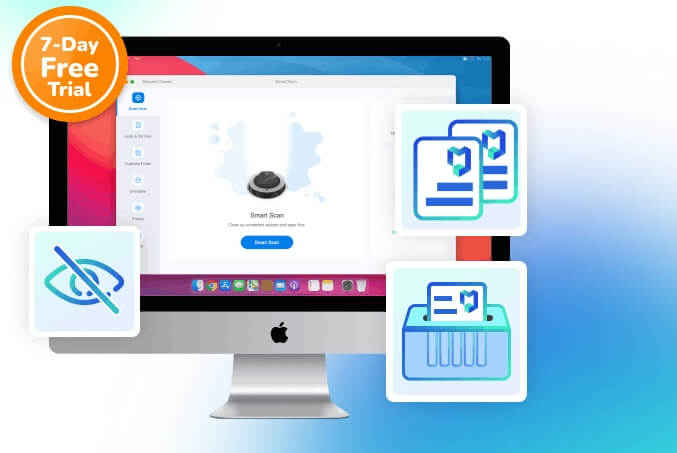
Part 2. Overview of 8 Best Free Mac Cleaners
| Software Name | Price | More about Free Version | Supported macOS |
|---|---|---|---|
| Macube Cleaner | Free US$8.95/month US$69.95/lifetime |
7-day free trial with all features open. | macOS 10.11 or later |
| CleanMyMac X | Free $34.95/year $89.95/lifetime |
7-day free trial supporting clearing up to 500 MB of junk. | macOS 10.13 and higher |
| MacCleaner Pro | Free $21.95/month $89.96/lifetime |
2-day free trial with all features accessible. | macOS 10.13-14 |
| MacKeeper | Free $10.95/month $71.40/year |
Only clean junk once for free. | macOS 10.13 or later |
| MacBooster | Free |
Limited to diagnosis only. | OS X 10.9 or later |
| Disk Drill for macOS | Free |
Only supports file cleanup. | macOS 10.15.7–14.x |
| CCleaner for Mac | Free |
No time limits but can’t uninstall apps completely. | macOS 10.12-13 |
| OnyX | Freeware |
Free for all cleanup features but not easy to use. | macOS 10.2-14 |
Part 3. Full Introduction of the 8 Best Free Cleaner for Mac
Now, let’s learn more about the 8 best apps to clean Mac for free.
Macube Cleaner
As a multifunctional cleaner for Mac, Macube Cleaner provides powerful cleanup features to easily release gigabytes of disk space from Mac running out of storage, handy for speeding up an old Mac. Additionally, you can use Macube as your daily macOS sweeper to maintain a clean and smooth macOS.
Macube can accurately scan your macOS for all deletable items like system junk, browsing data, apps and duplicate files and completely wipe the unneeded files, based on your settings. The highlight is that previewing is allowed before file deletion, so you needn’t worry about wrong removal.

Pros
- Straightforward and vivid user interface.
- Fast on file scanning and removal.
- 7-day free trial with all features.
- Compatible with macOS 10.11 or later and support Mac desktops/Macbooks.
Cons
- The free trial is only available for the first 7 days.
When to use: If you want an easy-to-use Mac Cleaner with additional useful features such as File Shredder, then Macube Cleaner is your ideal option.
CleanMyMac X
CleanMyMac X is a popular Mac cleaning app. You can see different features on its intuitive interface, including but not limited to the removal of system junk and malware. The Optimization and Maintenance functions are noteworthy, which optimizes your Mac with paths like freeing up RAM and repairing the disk.
It not only clears your Mac but also protects your Mac from viruses and malware. CleanMyMac X offers a free version that only clears 500 MB of files for your testing.
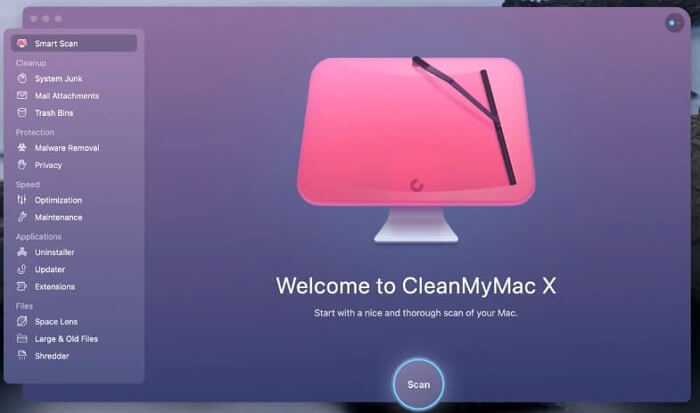
Pros:
- Simple interface with various cleanup tools.
- Malware detection is supported.
Cons:
- Its paid version is expensive.
- Its malware feature are not as good as cleanup functions.
When to Use: Apply CleanMyMac X if you are seeking a tool with functionalities rather than just Mac cleaning and you have enough budget.
MacCleaner Pro
MacCleaner Pro is a cleaner built with a colorful interface and highly-detailed features. Its features are impressive due to the level of detail. For example, when you click the Manage Files option, you will find different file types, such as screenshots, allowing you to precisely locate and erase the desired file type. This saves time but may be troublesome if the desired file type isn’t listed in the menu. Overall, its design is considerate and suitable for Mac users who focus on details.
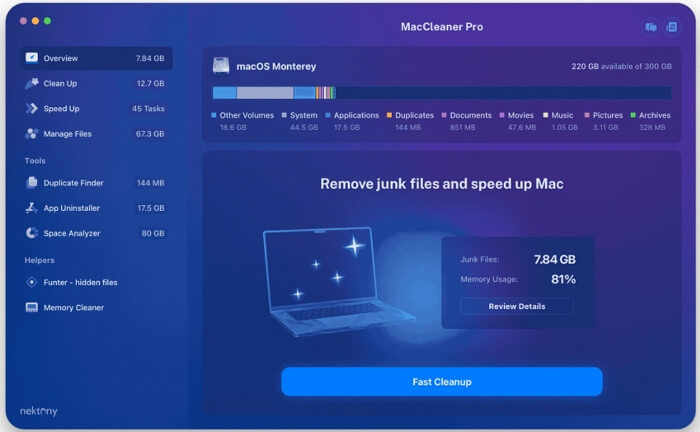
Pros:
- Display the storage space.
- Comprehensive features.
Cons:
- Too many details can confuse the users who want simple functions.
- The subscription is expensive.
When to Use: Use MacCleaner Pro if you appreciate detailed Mac cleaning software.
MacKeeper
To be precise, MacKeeper is a Mac optimizer rather than a simple macOS cleaner, which enhances your macOS using experience from different aspects such as storage free-up, malware detection, ads blocking and startup management. Furthermore, it embeds the support chat into its user interface and the customer service team is ready to help you any time, improving your usage. However, some users have reported that the chat window interferes with their usage.
Compared with the malware protection feature, supporting only the clearing of logs, cache, Trash, languages, mail attachments, and duplicates. This limitation means it misses the opportunity to free up as much disk space as possible.
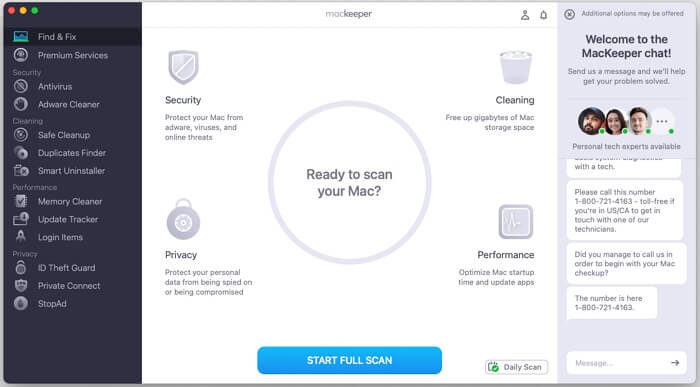
Pros:
- Support both the file cleanup and the malware detection features.
- Real-time customer service.
Cons:
- The interface is text-heavy in some ways.
- The paid version costs much.
When to Use: You focus on boosting overall macOS performance instead of just clearing Mac storage.
MacBooster
With a dark-themed and compact interface, MacBooster is an all-in-one tool for clearing Mac. It is dedicated to building a fast and secure macOS. System junk removal is easy by using it and you can also apply this software to clean RAM, uninstall apps, etc. Besides, MacBooster is able to scan malware and optimize disk/disk permission/storage. Its Disk Permission feature is special, which prevents your files and folders from unauthorized access. Additionally, it will detect your macOS status and highlight the issues with a red icon in each feature option, making it easy for you to identify and fix problems. Therefore, what you need to do is easily access and run each feature to get problems fixed.
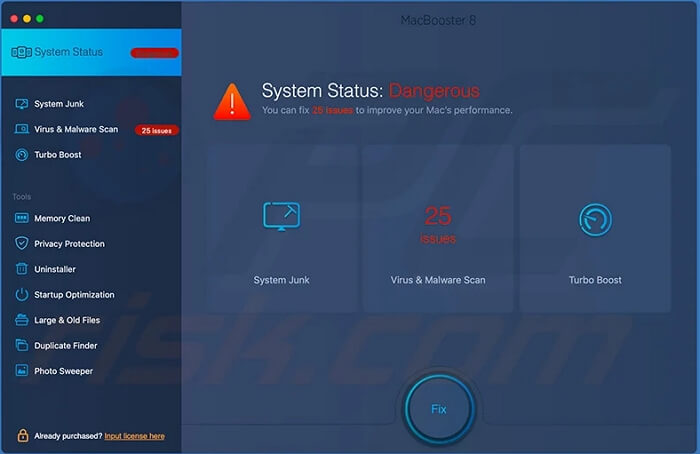
Pros:
- Smart system status option to locate and fix issues for you.
Cons:
- Flat design and limited color palette.
- Seem to be complicated for beginners.
When to Use: You plan to diagnose your macOS and repair it to keep your Mac healthy.
Disk Drill for macOS
Disk Drill is a professional data recovery tool that offers the cleanup feature starting from version 2.4. The reason for why it’s included in the list here is Disk Drill’s cleanup feature is totally free and specialized in file filtering and deletion. After scanning your Mac volume with the cleanup option, you are allowed to quickly locate the target files by the file type, file size or modified date. Also, you can see how much space can be reclaimed after the file selection.
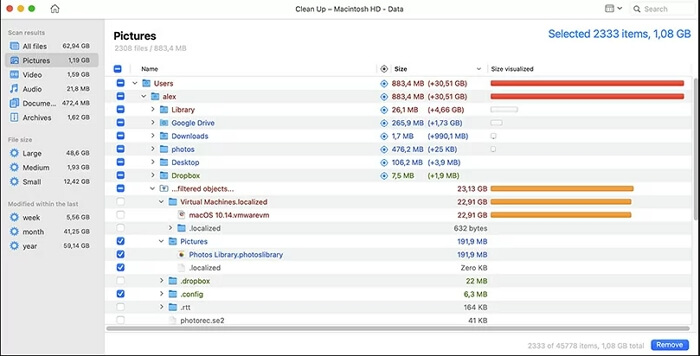
Pros:
- Free without limitations.
Cons:
- Don’t support app uninstallation.
- Can’t help find duplicates.
When to Use: Disk Drill is recommended when you want a user-friendly and free tool to delete various files in one place on your Mac.
CCleaner for Mac
CCleaner is famous for its Windows version, but its Mac counterpart is also worth trying. Its free version supports clutter cleanup, app uninstallation, duplicate finding and startup management. To use more advanced features like automatically cleaning browsers, you need to upgrade to “Professional”. The Scheduled Scans feature is attractive and helps keep cleaning macOS frequently without manual operation every time. However, there is feedback that CCleaner sometimes fails to remove leftover files after uninstalling apps.
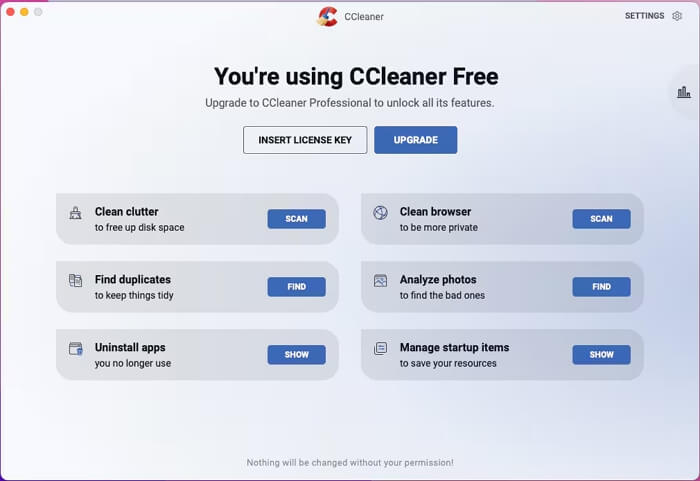
Pros:
- Free version without day restrictions.
- Provide basic cleanup features.
- Support scheduled scans.
Cons:
- The UI is somewhat outdated.
- Leftover files from uninstalled apps aren’t removed.
When to Use: You need an app with basic features to clear your Mac and prefers a scheduled scan feature.
OnyX
OnyX is freeware that isn’t specifically designed for Mac cleanup, which is a favorite utility for technicians because it executes complicated tasks without CMD. However, OnyX contains powerful options for freeing up Mac storage space. It securely removes files such as Time Machine snapshots and faulty files/folders. It's important to note that there is a specific version of OnyX for each major version of the operating system, so ensure you install the right version for applying the software properly.
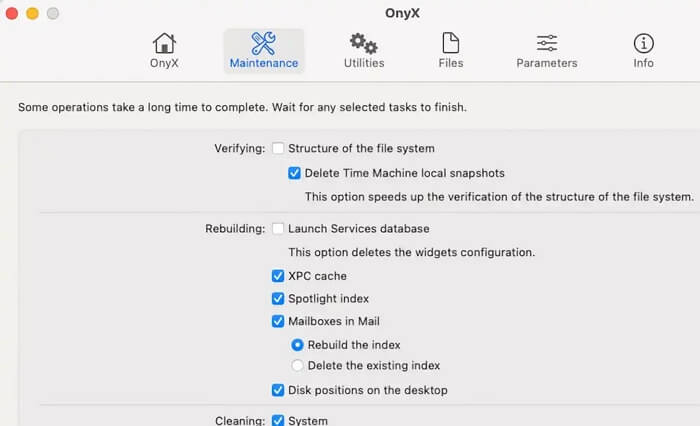
Pros:
- Free to use.
Cons:
- The interface isn’t friendly to newbies.
When to Use: OnyX is the best free Mac cleaning tool for you if you are a tech-savvy individual.
Part 4. How to Use the Best App to Clean Mac for Free
Here, we will show you the steps to entirely clean up your Mac with the best free Mac cleaning software by using Macube Cleaner.
Prep: Download and install Macube Cleaner for free on your Mac.
Securely Clear System Junk
Step 1: Launch Macube and click Scan in the Smart Scan section. Then, Macube will scan all system and app junk for your macOS instantly, including the cache of app&system, system logs, email attachments, etc.

Step 2: Instantly, the items that are safe to delete will be shown on the screen and you can simply check the unwanted ones to remove.

Completely Uninstall Unnecessary Apps
Step 1: Switch to Uninstaller tab from the sidebar and hit Scan to find all installed apps on your Mac.
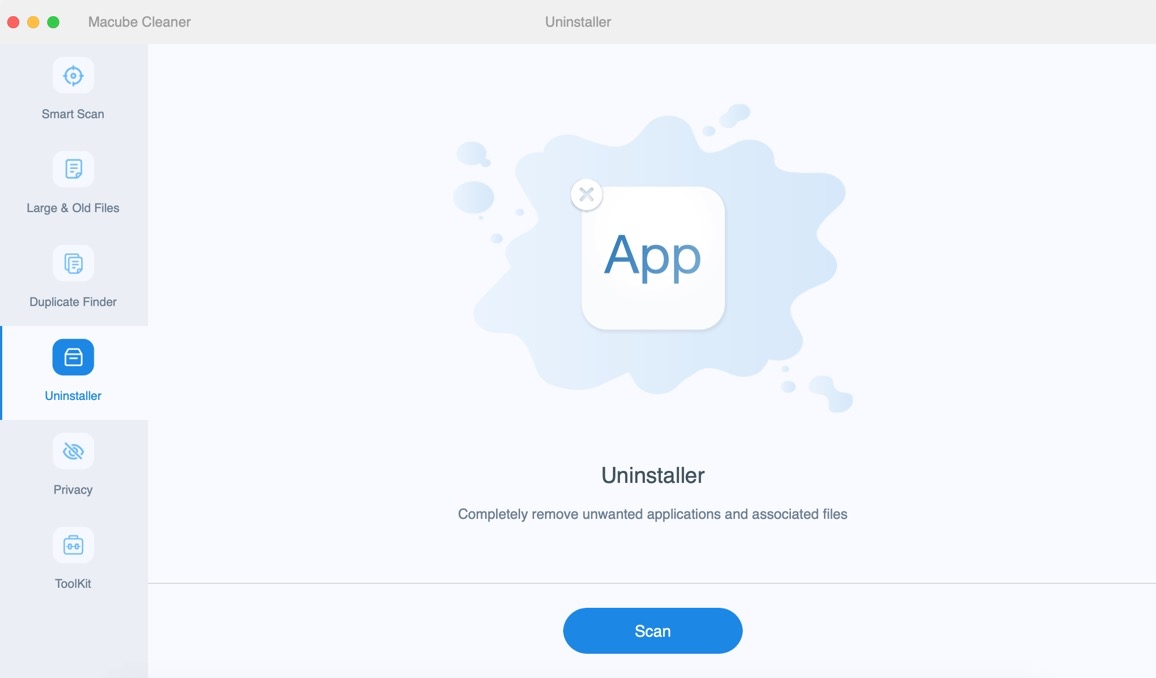
Step 2: Scroll down the app lists and choose the one you seldom use or download for one-time use. Next, hit Clean to wipe the app and all its leftover files from your Mac.
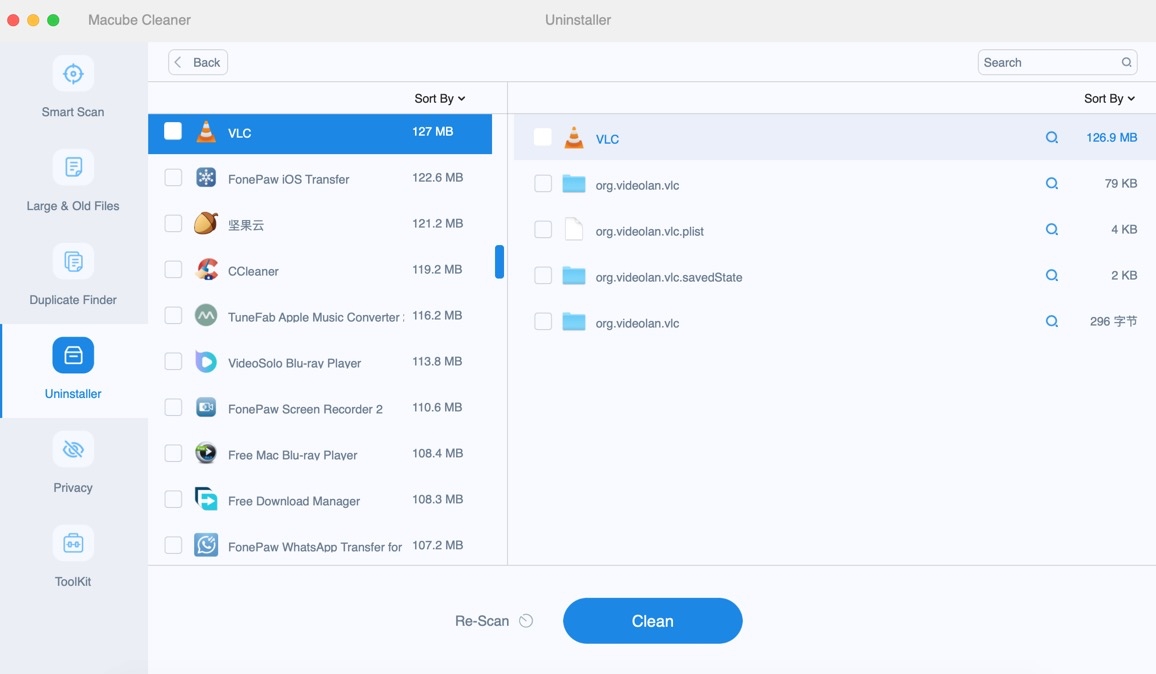
Conveniently Clear All Browser Data
Step 1: Click Privacy from the sidebar, followed by choosing Scan. This way, the browsing data from all browsers installed on your Mac will be collected within minutes.
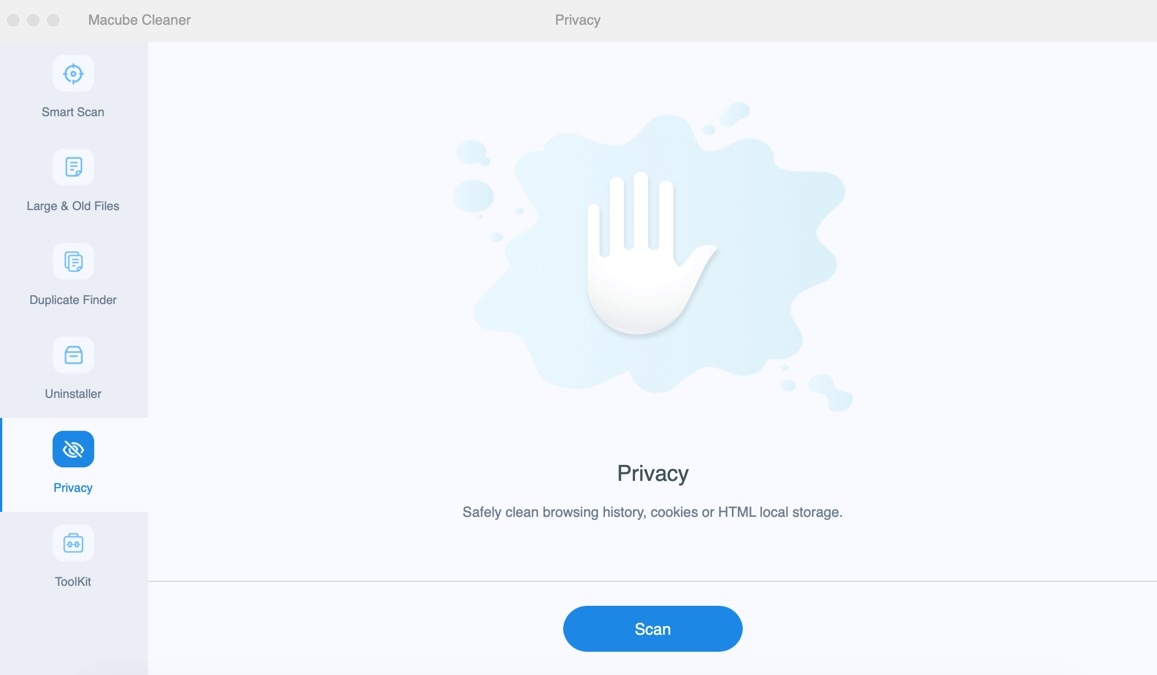
Step 2: Check the browsers like Safari or Chrome and select the corresponding data. At last, hit Clean to clear all chosen items.
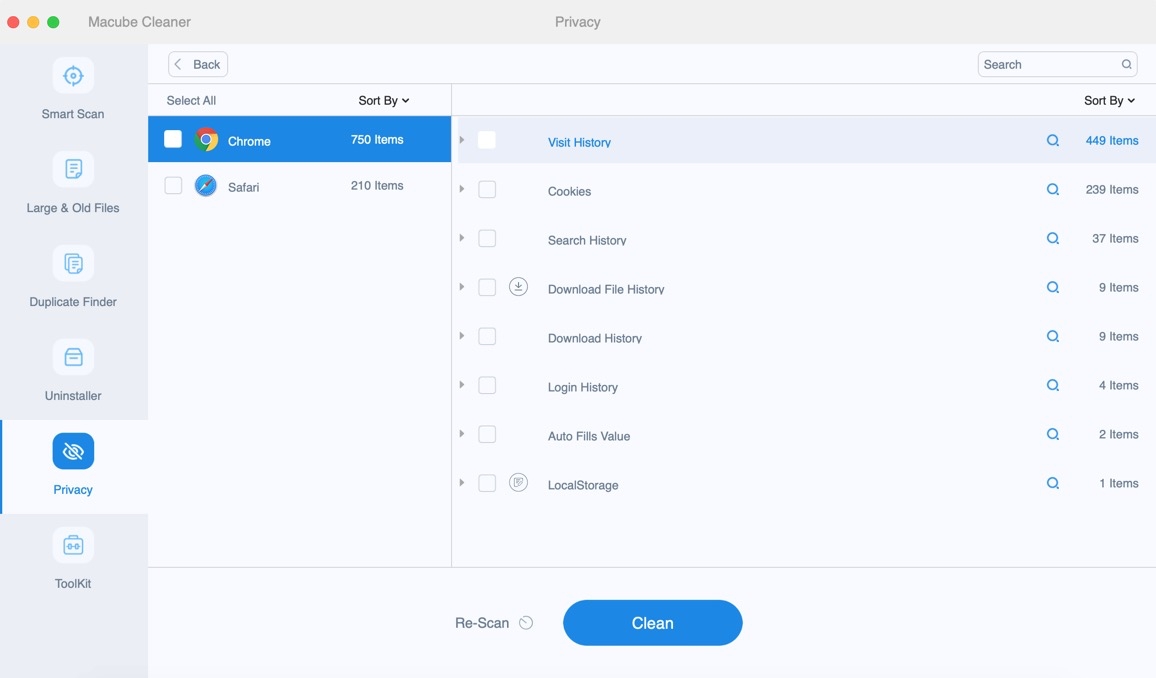
Fast Delete Large and Old Files
Step 1: Choose Large & Old Files in the feature menu and click Scan to locate all files in large sizes or modified over a period of time.
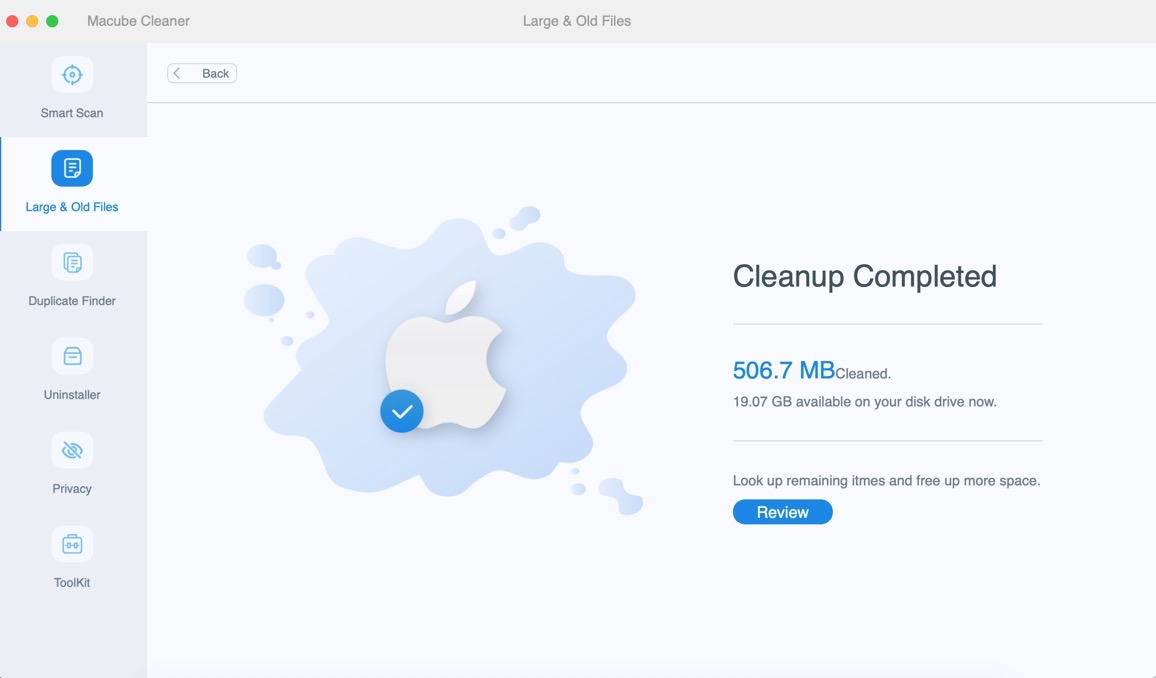
Step 2: Look through the large or old files and select them to delete.
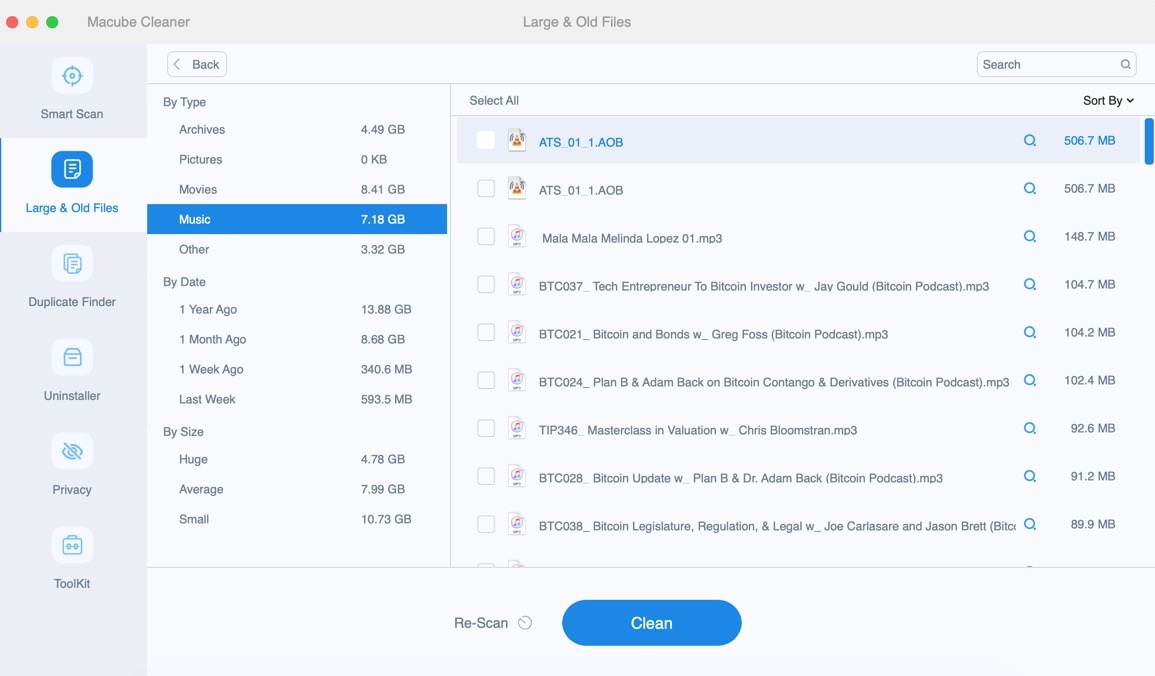
Easily Remove Duplicate Files
Step 1: Apply the Duplicate Finder feature. Next, hit Scan and Macube will identify the duplicate images, videos and documents on your macOS.

Step 2: Find the useless duplicates and click Clean to delete them.

Wrap Up
Believe that you have the idea of which Mac cleaner is your choice now. You can try the one based on your needs and budgets.

Macube Cleaner
Speed up and troubleshoot your Mac super easily with a Macube full-featured free trial!
Start Free Trial