What Can Macube Duplicate Finder Do?
 Find Duplicate Documents
Find Duplicate Documents
 Identify Duplicate Music
Identify Duplicate Music

 Locate Duplicate Pictures
Locate Duplicate Pictures
 Spot Duplicate Videos
Spot Duplicate Videos
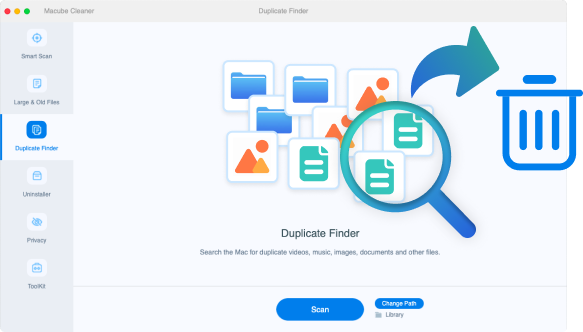
Why Is It Important to Remove Duplicates on Mac?
Get Rid of Duplicate Files from Mac in Only 3 Steps
Why Choose Macube?




What Else Can Macube Do?
2,000,000+ Satisfied Users’ Recommendation
FAQs About Macube

In order to clean up the duplicates, you will first need to choose a path for scanning, which can be a disk, a folder, or the entire Mac. After scanning, you will see all the duplicate files are categorized by file type and in a clear list. You can easily preview the files and their locations, and then delete the ones you no longer want.

When Macube finishes scanning, you can check the results one by one, which are listed with name, created time, size, etc. If you tend to preview them or locate the files, click the magnifier icon next to the items to open the saving folder and view them.

Usually, applications can't access some important system files and user data for system restrictions on apps. The Helper Tool is used to get permission from the system, then Macube can remove some system caches or junks. You can go to Macube > Extensions > Proxy to disable this helper tool if you don't want it on your Mac.
What Trusted Tech Medias Said About Us



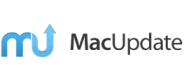
Resources
 Hot Articles
Hot Articles
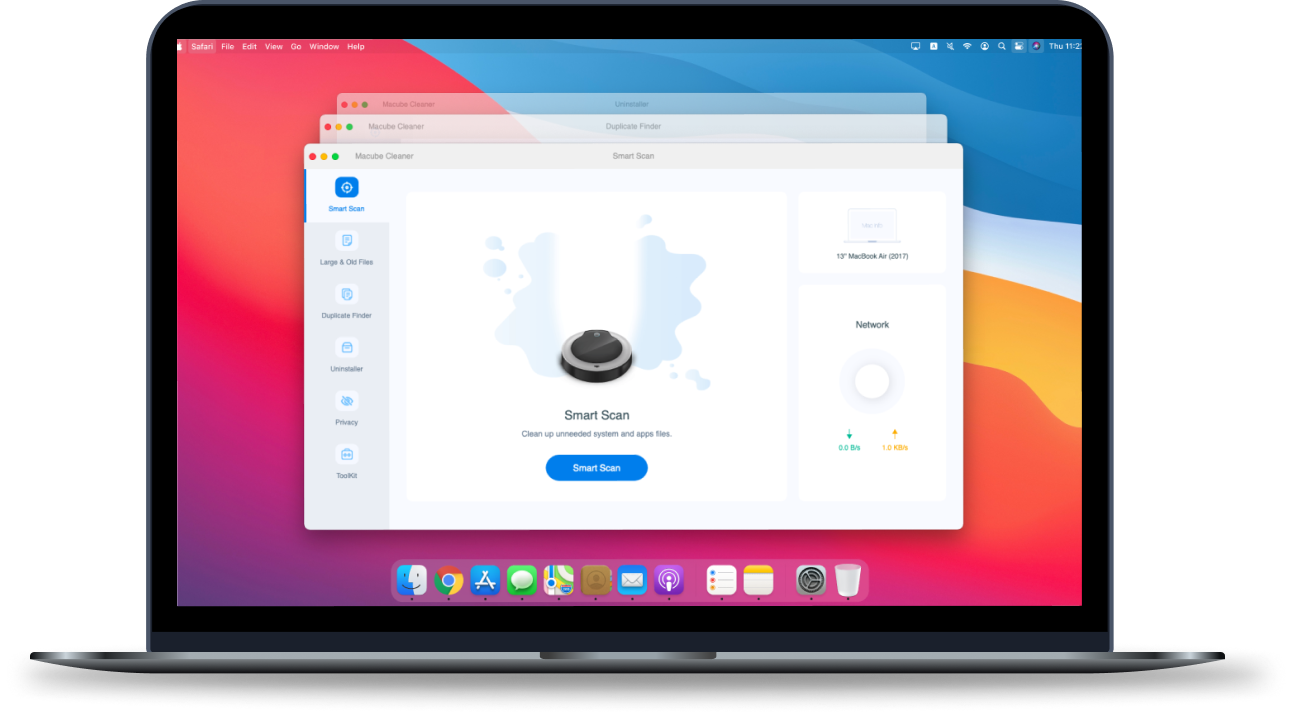
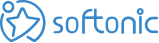



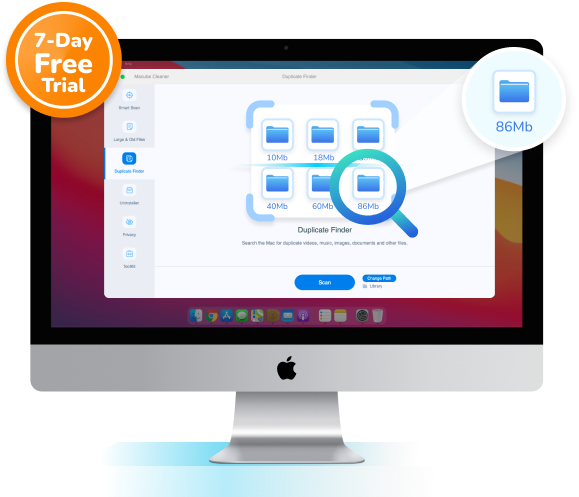








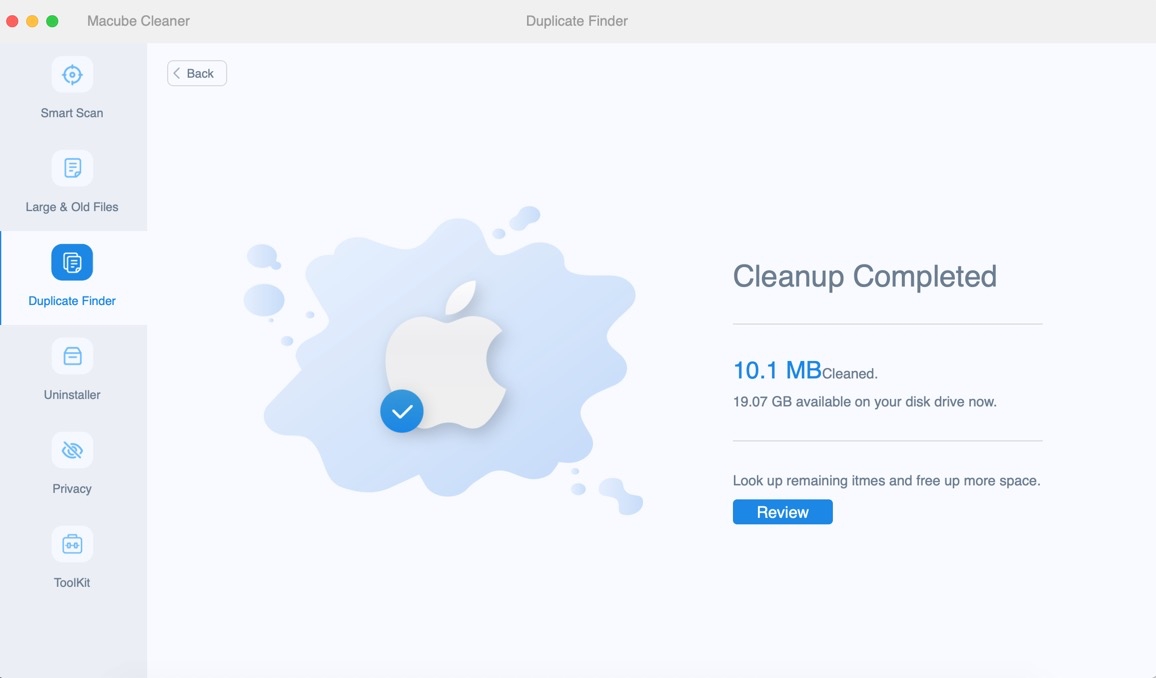









I found some files stored older than one year and taken up more than 2 GB. The files are displayed repeatedly in > 100 MB and > 1 year. Thanks to Macube, I removed successfully.
My Macbook Pro informed me that the storage is getting full so I download Macube to clean up the junks files, especially the caches and localization which are unnecessary.
My Mac is a 128GB MacBook Air. Every gigabyte is important to me. So it is such a relief when Macube give me back 38.6 GB of storage from iTunes.